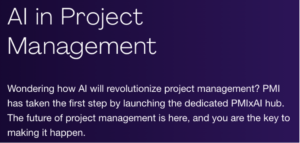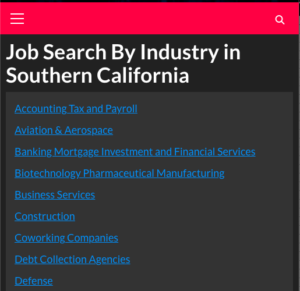If you’re looking to get certified in Microsoft licensing, head over to https://learn.microsoft.com/en-us/credentials/certifications/roles/administrator and to the Get Licensing Ready site: https://www.getlicensingready.com/Path.aspx?r=6ed9274a-a5ea-4787-88d0-efd08f96a460
Remember to verify the most up-to-date information directly from Microsoft’s official sources for accurate licensing details.
Microsoft Copilot is great for generating tables. In this case, I asked Copilot to “Please create a table comparing the features of Entra ID free, P1, and P2” This was the response, including a link to open Excel online and edit the document.
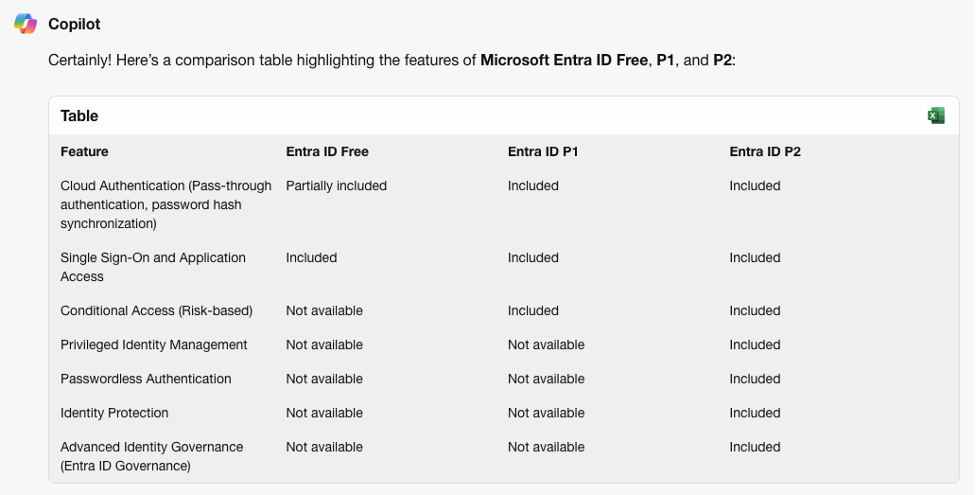
https://copilot.microsoft.com/
If you wish to leverage Microsoft Copilot Studio to build your own Copilot, the cost is $200.00
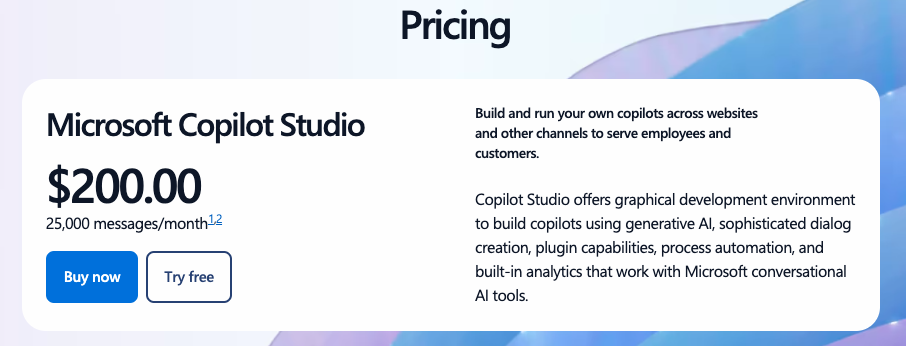
For Windows 11 Pricing, here’s the link:
https://www.microsoft.com/en-us/licensing/product-licensing/windows
Microsoft Licensing Resources and Documents URL:
https://www.microsoft.com/licensing/docs/view/Licensing-Programs
For Windows Server 2022 Edition, here’s the link to pricing and licensing:
https://www.microsoft.com/en-us/windows-server/pricing
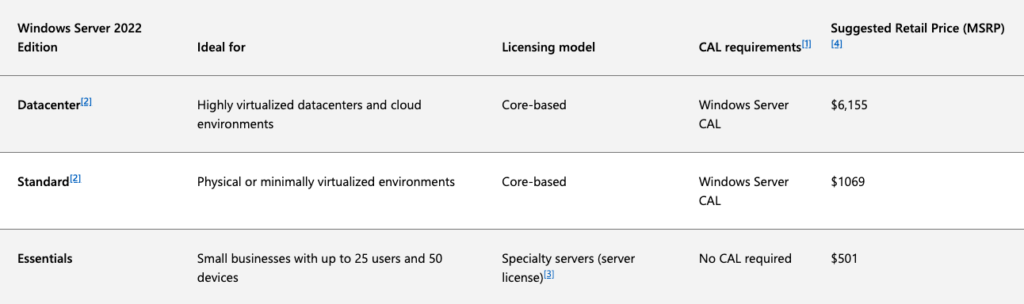
Here’s a glossary of terms you’ll need to be familiar with for becoming a licensing expert:
Azure Hybrid Benefit
The Azure Hybrid Benefit is a licensing benefit provided by Microsoft to customers with eligible on-premises licenses, such as Windows Server and SQL Server, that allows them to utilize their existing licenses to obtain discounted rates on certain Azure services. The benefit is designed to help organizations leverage their on-premises investments and accelerate their cloud migration by reducing the cost of running workloads in the Azure cloud.
Here’s how the Azure Hybrid Benefit works for different products:
Windows Server: Customers with active Software Assurance coverage for Windows Server licenses can use the Azure Hybrid Benefit to run Windows Server virtual machines (VMs) in Azure at reduced rates. With the Azure Hybrid Benefit, customers can pay only the base compute rate for VMs, without the need to pay separately for Windows Server licensing. This can result in significant cost savings for organizations running Windows Server workloads in Azure.
SQL Server: Customers with active Software Assurance coverage for SQL Server licenses can use the Azure Hybrid Benefit to run SQL Server databases in Azure at discounted rates. With the Azure Hybrid Benefit, customers can choose between two deployment options:
License Included: Customers can pay for SQL Server usage in Azure, with the cost of SQL Server licensing included in the Azure pricing. This option is suitable for organizations without existing SQL Server licenses or those looking for a simplified billing model.
Bring Your Own License (BYOL): Customers can use their existing SQL Server licenses in Azure, paying only the base compute rate for VMs running SQL Server workloads. This option allows organizations to maximize their existing investments in SQL Server licenses while benefiting from the scalability and flexibility of Azure.
With Azure Hybrid Benefit, organizations can optimize their cloud spending, simplify license management, and accelerate their cloud adoption journey. It’s important for organizations to review the eligibility criteria and licensing terms associated with the Azure Hybrid Benefit to ensure compliance and maximize the value of their investments in Microsoft products and services.
You can get an overview of Azure Hybrid Benefit, and a benefit calculator here:
https://azure.microsoft.com/en-us/pricing/hybrid-benefit/
Licensing Windows Server with the Azure Hybrid Benefit
The Azure Hybrid Benefit allows a customer to use their licenses to license the software part of virtual machines in Azure.
Eligible Licenses for Azure Hybrid Benefit
Eligible licenses for the Azure Hybrid Benefit are: Windows Server Standard or Datacenter Core
licenses acquired as Software Subscriptions or as licenses with active Software Assurance Licensing rules:
- License all the virtual cores with a minimum of 8 Core licenses per virtual machine
- Assign further licenses for additional cores in a VM
- No CALs or External Connector licenses are required
- Possible to use Standard licenses with Datacenter edition virtual machines
Azure Services
You can get Azure pricing by going into the Azure Pricing calculator:
https://azure.microsoft.com/en-us/pricing/calculator/
Azure virtual machine pricing is based on instance size and name. Azure VM pricing can vary based on factors such as region, operating system, and usage type.
If you go into Microsoft CoPilot, and ask to “Please build a table for microsoft azure pricing by size of the instance and name of the instance”, CoPilot will build a table similar to this, based on current pricing:
If you click edit in Excel, it will open the table in Excel.
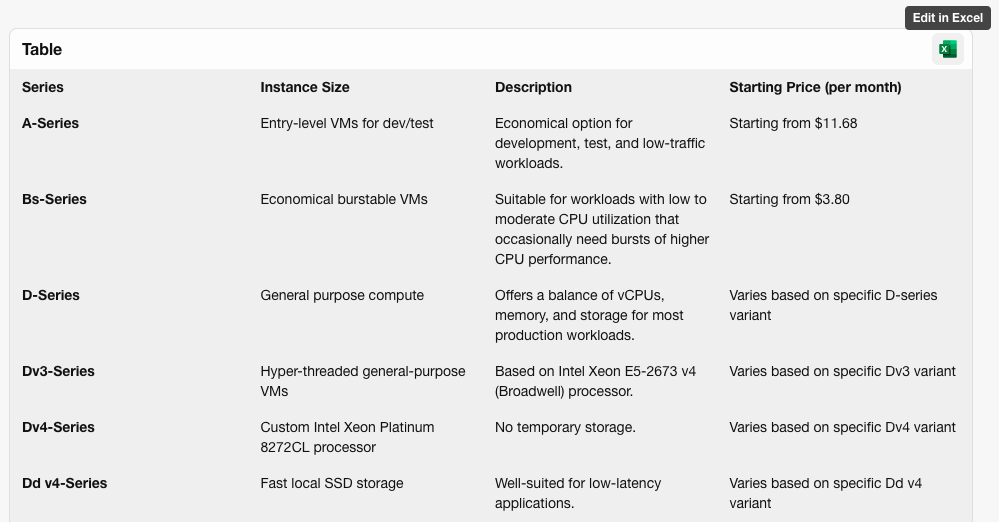
Branchcache
Microsoft BranchCache is a wide area network (WAN) bandwidth optimization technology included in various editions of Windows Server and Windows client operating systems. Let’s explore its features and licensing:
What is BranchCache?:
- BranchCache optimizes WAN bandwidth by fetching content from main office or cloud content servers and caching it at branch office locations.
- Client computers in branch offices can access the cached content locally, reducing the need for WAN communication.
- Content is stored on servers configured to host the cache or on client computers running Windows 10, 8.1, 8, or 71.
BranchCache Modes:
- Distributed Cache Mode: Content servers in the main office or cloud serve content to branch office clients, which then cache it for other computers in the same branch.
- Hosted Cache Mode: A server in the branch office hosts the cache, serving content to other branch clients2.
Licensing:
- BranchCache is available in specific editions of Windows Server and Windows client operating systems.
- Licensing requirements vary based on usage scenarios:
Business Center (Formely Microsoft Volume Licensing Center)
Business Center is a secure website designed for customers with a Microsoft Products and Services Agreement (MPSA). Here’s what you need to know:
Purpose:
- The Business Center allows individuals within your organization to securely perform various tasks based on their roles. These tasks include:
- Viewing purchase agreements.
- Accessing volume licensing orders.
- Downloading software.
- Managing other users
Previous Name:
How Business Center is Accessed:
- Customers with an MPSA can sign in to the Business Center to manage their Microsoft volume licensing and access corporate apps, data, and resources3.
For more detailed information or to access the Business Center, visit the Microsoft Business Center portal.
CALs
Question: What is a CAL?
https://www.microsoft.com/en-us/licensing/product-licensing/client-access-license
Answer: A CAL, or Client Access License is a license that gives a user the right to access the services of the server. There is no software to install, it is just a right to access that server (for file or print services, etc.)
Question: When an organization purchases an Enterprise CAL for a Windows Server product, what must they always purchase in addition to the Enterprise CAL?
Answer: A standard CAL for the server product.
Question: If you want external users—such as business partners, external contractors, or customers—to be able to access your network, you have two licensing options, what are they?
Answer:
- Acquire CALs for each of your external users.
- Acquire External Connector (EC) licenses for each server that will be accessed by your external users.
Core
Download the .pdf guide to per core licensing guide here:
You can refer to the Core Factor Table PDF here:
http://go.microsoft.com/fwlink/?LinkID=229882
Question: What is per core licensing?
Answer: In the context of Microsoft licensing, a “core” typically refers to a processing core within a CPU (Central Processing Unit).
With the introduction of Windows Server 2016 and later versions, Microsoft changed its licensing model for Windows Server to be based on the number of physical cores in the server rather than the number of processors or sockets. This means that the licensing cost is determined by the total number of physical cores present in the server hardware.
Each physical core requires a core license for the operating system or other Microsoft software running on that server. The number of core licenses required depends on the licensing model and the specific product being used. For example, some products may require a minimum number of core licenses per physical processor or require all cores in the server to be licensed.
It’s important for organizations to accurately assess the number of cores in their server hardware to ensure compliance with Microsoft’s licensing requirements.
Core Factors
Core factors, also known as core multipliers or core factor table, are values used in Microsoft licensing to adjust the number of required licenses based on the type of processor being used in the server. These factors are applied to the physical core count of the processor to determine the licensing requirement for certain products, such as SQL Server.
The purpose of core factors is to reflect differences in the performance of various types of processors. For example, processors from different manufacturers or architectures may have different levels of performance per core. By using core factors, Microsoft aims to ensure that the licensing requirements align more closely with the actual processing power of the hardware.
Typically, the core factors are provided in a table format by Microsoft. Each processor type or model is assigned a specific core factor. When calculating the number of licenses needed for a product like SQL Server, you multiply the physical core count of the processor by its corresponding core factor to determine the license requirement.
It’s important for organizations to accurately determine the appropriate core factor for their server hardware to ensure compliance with Microsoft’s licensing requirements and avoid under- or over-licensing. Microsoft provides documentation and tools to assist with this determination, and consulting with a licensing expert can also be helpful in navigating these complexities.
CSP Cloud Solutions Provider
The Cloud Solution Provider (CSP) model is a licensing and billing program offered by Microsoft that allows partners to resell Microsoft cloud services to customers. In the CSP model, Microsoft’s cloud services, such as Microsoft 365, Azure, Dynamics 365, and others, are made available through participating partners, who act as intermediaries between Microsoft and end customers. The Microsoft Customer Agreement is a simplified purchase agreement designed for streamlined transactions, and is made available through CSP partners.
Here’s how the CSP model typically works:
Partnership: Qualified partners, including resellers, managed service providers (MSPs), and cloud solution providers, enroll in the CSP program with Microsoft. These partners may include IT service providers, value-added resellers (VARs), or system integrators.
Customer Engagement: Partners engage directly with customers to understand their requirements and provide solutions that include Microsoft cloud services. They serve as the primary point of contact for customers, handling sales, billing, and support.
Subscription Management: Partners purchase subscriptions to Microsoft cloud services on behalf of their customers through the CSP program. They can provision, manage, and monitor these subscriptions using the Microsoft Partner Center portal or other management tools provided by Microsoft.
Billing and Invoicing: Partners bill their customers directly for the Microsoft cloud services they consume. The partners set their own pricing, invoicing terms, and billing models, which may include monthly or annual billing cycles. Microsoft bills the partners for the services they consume through the CSP program.
Support and Services: Partners provide value-added services to customers, including technical support, consulting, implementation, migration, and managed services. They leverage their expertise to help customers maximize the benefits of Microsoft cloud services.
The CSP model offers several benefits for both partners and customers:
- Flexibility: Partners can customize solutions and pricing to meet the unique needs of their customers.
- Control: Partners maintain ownership of the customer relationship and have control over billing, support, and services.
- Scalability: Customers can easily scale their subscriptions up or down based on changing requirements, with partners providing guidance and assistance.
- Simplified Management: Partners can manage all their customers’ subscriptions from a single interface, streamlining administration and support tasks.
The CSP model enables a thriving ecosystem of partners to deliver Microsoft cloud solutions effectively to customers while driving business growth and innovation.
See the Get Licensing Ready Cheatsheet PDF here, which includes CSP pricing.
https://getlicensingready.com/HandoutStore/Licensing%20Windows%20Server%20by%20virtual%20machine%20v23.30.pdf
Licensing Windows Server with CSP-Hoster solutions. Introduced in April 2023, new licensing rules benefit customers using solutions where server software is acquired from, fulfilled by, and hosted by a Cloud Solution Provider-Hoster partner.
Eligible licenses are:
Windows Server Standard or Datacenter Core licenses sold as Software Subscriptions through
the CSP-Hoster Licensing rules:
- License all the virtual cores with a minimum of 8 Core licenses per virtual machine
- Assign further licenses for additional cores in a VM
- No CALs or External Connector licenses are required
- Possible to use Standard licenses with Datacenter edition virtual machines
Certain Microsoft Cloud Solution Providers (CSPs) may receive steeper discounts than others based on various factors such as their partnership level, sales volume, commitment to Microsoft products and services, and negotiation abilities. Microsoft offers different partnership levels within the CSP program, including Direct CSP, Indirect Provider CSP, and Indirect Reseller CSP, each with its own benefits and requirements.
Factors that can influence the discounts and incentives received by CSPs are:
- Partner Tier: Microsoft offers different partner tiers based on a CSP’s sales performance, customer satisfaction, and capabilities. Higher-tier partners may receive access to better pricing, incentives, and support resources.
- Sales Volume: CSPs that generate higher sales volumes of Microsoft cloud services may qualify for volume-based discounts or rebates. Microsoft incentivizes partners to drive growth and adoption of its cloud solutions by offering financial incentives for achieving certain sales targets.
- Commitment to Microsoft Products: CSPs that demonstrate a strong commitment to Microsoft products and services, such as by promoting Microsoft solutions to their customers, participating in training programs, and achieving certifications, may receive preferential treatment and discounts.
- Negotiation: CSPs with strong negotiating skills and strategic partnerships with Microsoft may be able to negotiate better pricing and terms based on their unique business needs and market conditions.
- Specialization: CSPs that specialize in specific industries, solutions, or customer segments may receive specialized support and incentives tailored to their areas of expertise.
Custom Shell
Microsoft Custom Shell allows you to configure a Windows device to use almost any application or executable as your custom shell, replacing the default shell (explorer.exe) that typically runs when a user logs on. Here are the key points:
Shell Launcher Versions:
- Shell Launcher v1: Available in Windows 10, it allows you to specify a Windows desktop application as the replacement shell.
- Shell Launcher v2: Available in Windows 10 (version 1809 and above) and Windows 11, it offers additional features:
- You can specify a Universal Windows Platform (UWP) app as the replacement shell.
- The custom shell app can run in full screen and launch secondary views on multiple monitors1.
Requirements and Limitations:
- Windows 10 doesn’t support setting a custom shell prior to OOBE (Out of Box Experience). Doing so may prevent successful image deployment.
- Shell Launcher doesn’t support an application that launches a different process and exits. For example, specifying
write.exewon’t work because it creates a separate process (likewordpad.exe) and exits. - You can’t prevent the system from shutting down using Shell Launcher.
- Additional methods (such as Group Policy, AppLocker, and Mobile Device Management) can be used alongside Shell Launcher to control access to other desktop applications and system components1.
Licensing:
- Licensing depends on the Windows edition:
- Windows 10 Enterprise or Windows 10 Education is required for Shell Launcher v2.
- Shell Launcher v1 works with Windows 10 Enterprise and Education, allowing only Windows desktop applications as the replacement shell1.
For more detailed implementation steps and sample XML configurations, refer to the Microsoft Learn documentation.
Defender For Office 365
Microsoft Defender for Office 365, formerly known as Office 365 Advanced Threat Protection, is a cloud-based security service designed to protect your organization when using Office 365. It offers advanced protection against phishing, business email compromise (BEC), ransomware, and other cyberthreats in your email and collaboration tools
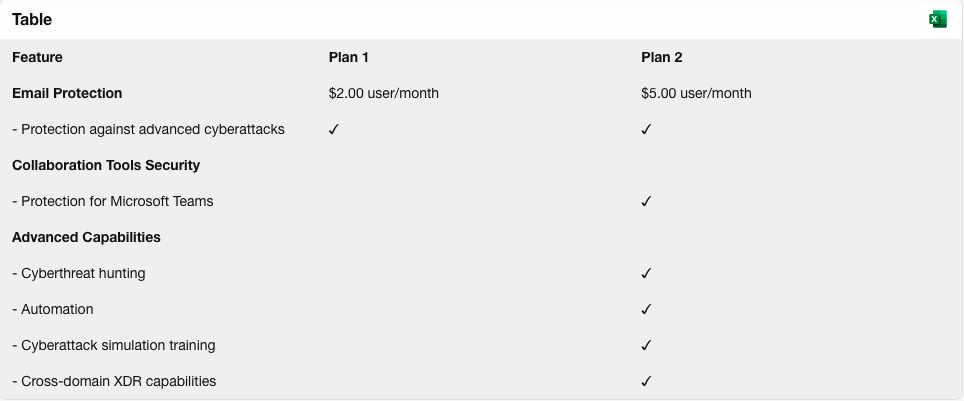
Fully Packaged Product (FPP)
A Fully Packaged Product (FPP) is software that you buy off the shelf from a retailer. Each box contains a copy of the software that you manually install on your computer, and it includes one perpetual license. In other words, FPP licenses do not expire, and you pay for them once upfront. They are a convenient way to acquire software for individual use or small-scale deployments.
Identity & Access Management
See Microsoft Entra Plans and Pricing below, or go to the Microsoft page:
https://www.microsoft.com/en-us/security/business/microsoft-entra-pricing
Microsoft 365
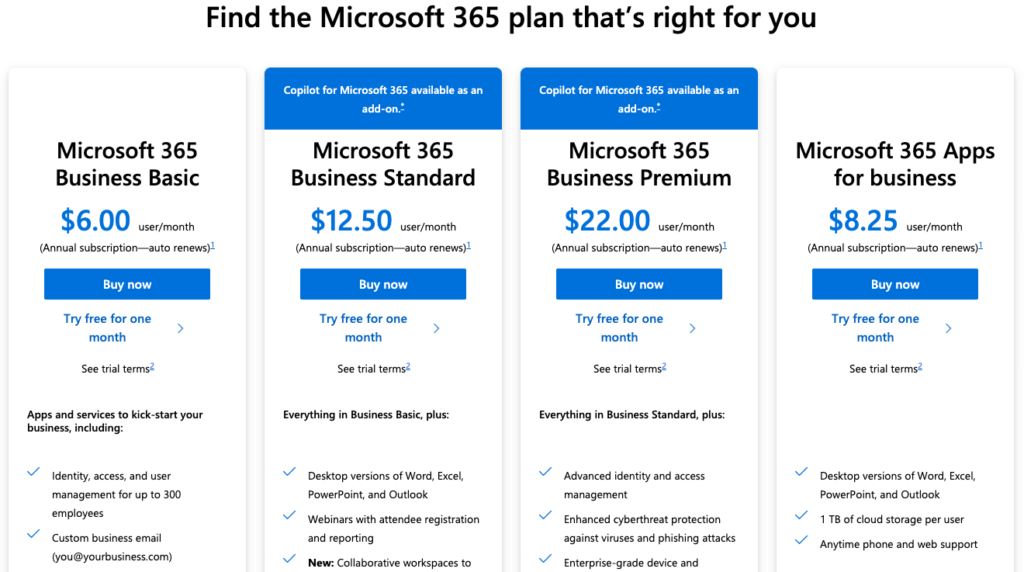
https://www.microsoft.com/en-us/licensing/product-licensing/microsoft-365-business
Click on each page underlined for a quick overview of each licensing option:
Microsoft 365 Business Standard
Microsoft 365 Business Basic
Microsoft 365 Education
Microsoft Enterprise Agreement (EA)
Question: Is there a cap on how many Microsoft 365 Business licenses an organization can purchase?
Answer: Yes. Customers may purchase up to 300 Microsoft 365 Business licenses, but not more than 300.
Question: How are Microsoft 365 services licensed?
Answer: Via a Subscription Licensing agreement, based on User Subscription Licenses, or USLs.
Microsoft 365 services are licensed based on different models and plans. Let me explain:
- Subscription Licensing (User Subscription Licenses – USLs):
- Most Microsoft 365 services are offered through subscription licenses. Users pay a recurring fee (monthly or annually) to access the services.
- These licenses are assigned to individual users, granting them access to the software and services.
- Examples include Microsoft 365 Family, Microsoft 365 Personal, and Microsoft 365 Business Plans.
- Subscribers receive regular updates, security patches, and new features during the subscription period.
- Perpetual Licensing (One-time Purchase):
- Some Microsoft products, such as Office Home & Student 2021, are available for a one-time purchase.
- Users buy a license for a specific version of the software (e.g., Office 2021) and can use it indefinitely.
- However, perpetual licenses do not include ongoing updates or cloud-based services.
- Business Plans:
- Microsoft 365 offers various business plans tailored to organizational needs.
- These plans combine productivity tools, communication services, and security features.
- Examples include Microsoft 365 Business Basic, Microsoft 365 Business Standard, and Microsoft 365 Business Premium.
- Enterprise Agreements:
- Large organizations can negotiate customized licensing agreements with Microsoft.
- These agreements cover multiple products and services, often at discounted rates.
- Enterprise agreements provide flexibility and centralized management.
- Education and Nonprofit Licensing:
- Microsoft offers special licensing options for educational institutions and nonprofit organizations.
- These licenses may include additional features or reduced costs.
Licensing terms will vary based on factors like user count, organization type, and specific requirements.
Microsoft Customer Agreement
https://www.microsoft.com/licensing/docs/view/Microsoft-Customer-Agreement-MCA
https://www.microsoft.com/licensing/docs/customeragreement (sample customer agreement)
The Microsoft Customer Agreement is a simplified purchase agreement designed for streamlined transactions. Here are the key points:
- Definition:
- The Microsoft Customer Agreement is presented, accepted, and stored through a completely digital experience.
- It simplifies the process of acquiring cloud services and managing them through self-service purchases or partner-assisted management.
- Eligible Customers:
- Commercial Organizations: Businesses seeking cloud services directly.
- Government Organizations: Public sector entities.
- Academic Organizations: Educational institutions.
- These organizations can use the Microsoft Customer Agreement for their cloud service needs.
- Purchase Channels:
- The agreement is available through the Cloud Solution Provider (CSP) program.
- CSP partners assist customers in acquiring and managing cloud services.
- Benefits:
- Digital Experience: The entire process, from presentation to acceptance, is digital.
- Flexibility: Customers can choose the services they need.
- Partner Involvement: CSP partners can guide customers through the process.
- Transactional Licensing: Ideal for organizations with one or more users/devices seeking cloud services.
The Microsoft Customer Agreement streamlines cloud service acquisition and is suitable for a wide range of organizations. It doesn’t matter whether you are a large enterprise or a small business, this agreement offers you simplicity and flexibility.
Microsoft Education Licensing (Microsoft 365)
https://www.microsoft.com/en-us/licensing/product-licensing/microsoft-365-education
https://aka.ms/M365EduPlans (download the full comparison table as a .pdf file)
Microsoft Education Licensing provides tailored solutions for educational institutions, empowering educators and students with powerful tools. Here are the benefits and how it works:
Licensing Models:
- Microsoft 365 Education Plans:
- Microsoft 365 A3: Comprehensive productivity and security capabilities.
- Microsoft 365 A5: Advanced innovations in security, compliance, analytics, and collaboration.
- Microsoft 365 A1: Simple solution supporting all learners with desktop apps and cloud management.Enrollment for Education Solutions (EES):
- Assured coverage for Education Platform Products.
- Flexibility to add products as needed.
- Access to productivity tools and student benefits under a single subscription agreement.
Benefits:
- Cost-Effective: Licensing for full- and part-time staff, administrators, and students.
- Current Software Versions: Access the latest licensed software versions.
- Downgrade Option: Ability to use earlier software versions.
- Easy Compliance: All devices and users covered throughout the subscription term.
- Low Administration: Simplified license management.
Microsoft Enterprise Agreement (EA)
https://www.microsoft.com/en-us/licensing/licensing-programs/enterprise (Overview of EA)
https://download.microsoft.com/download/8/9/A/89A3F8B9-94DE-4956-A56E-F6D2B215D0E6/Enterprise_Agreement_Program_Guide.pdf (Program Guide)
The Microsoft Enterprise Agreement (EA) is a flexible volume licensing program designed for organizations with 500 or more users or devices. The benefits of an EA agreement are:
Best Value:
- Pricing and Discounts: EAs offer the best pricing, discounts, and added benefits to support server and cloud technologies.
- Common IT Platform: Deploy a consistent IT platform across your organization for maximum savings.
- Budget Flexibility: Lock in pricing and spread payments over three years, minimizing upfront costs.
Flexibility:
- Access to Latest Versions: Stay current with the latest versions of both cloud and on-premises software.
- Tailored Solutions: Customize your agreement based on your organization’s unique size and technology needs.
- Software Assurance: Automatically access the latest software and technologies.
Manageability:
- Streamlined License Management: Simplify license management with a single organization-wide agreement.
- Predictable Payments: Make predictable payments through a single agreement covering both cloud services and software.
- Expert Assistance: Manage licensing throughout the agreement’s life with help from a Microsoft Certified Partner or representative.
- Per User Licensing: Move to a pure per-user licensing model, eliminating device counting complexities.
The Microsoft EA agreement provides flexibility, cost savings, and centralized management for organizations seeking comprehensive licensing solutions.
Microsoft Entra
https://www.microsoft.com/en-us/security/business/microsoft-entra-pricing
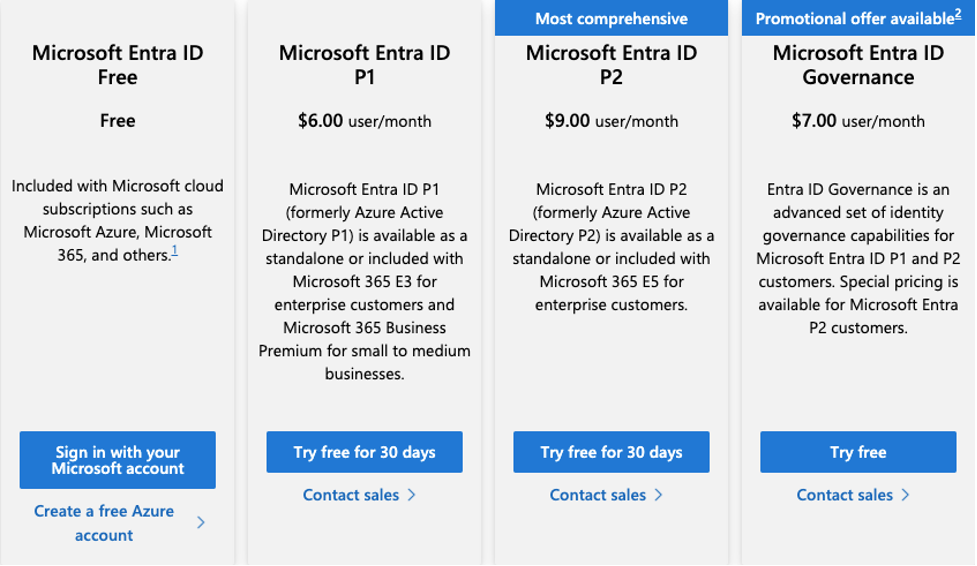
Microsoft Identity and Access Management (IAM) is a crucial aspect of modern IT infrastructure. It encompasses tools, processes, and policies that manage digital identities, control access to resources, and ensure security. Let’s delve into the details:
Components of IAM:
- Authentication: Verifying the identity of users or systems.
- Authorization: Determining what actions users or systems are allowed to perform.
- Single Sign-On (SSO): Allowing users to access multiple applications with a single set of credentials.
- Multi-Factor Authentication (MFA): Adding an extra layer of security by requiring additional verification methods.
- Identity Lifecycle Management: Managing user accounts from creation to deletion.
- Privileged Access Management (PAM): Controlling and monitoring privileged accounts.
Microsoft Entra Licensing:
- Microsoft Entra ID P1 (formerly Azure Active Directory P1):
- Available as a standalone license or included with Microsoft 365 E3 for enterprises and Microsoft 365 Business Premium for small to medium businesses.
- Includes cloud authentication, single sign-on, and application access.
- Microsoft Entra ID P2 (formerly Azure Active Directory P2):
- Available as a standalone license or included with Microsoft 365 E5 for enterprises.
- Offers advanced features like identity protection, privileged identity management, and more.
- Microsoft Entra ID Governance:
- Advanced identity governance capabilities for P1 and P2 customers.
Benefits of Microsoft IAM:
- Security: Protects against unauthorized access and data breaches.
- Productivity: Streamlines user access to resources.
- Compliance: Helps meet regulatory requirements.
- Centralized Management: Simplifies administration.
Microsoft IAM ensures secure, efficient, and compliant access to resources, making it essential for organizations of all sizes.
Microsoft Loop
See product description, pricing and plans here: https://www.microsoft.com/en-us/microsoft-loop
Microsoft Sharepoint
SharePoint is a powerful collaboration platform, and it’s available through various Microsoft 365 plans. Let’s explore the licensing options:
- SharePoint Online Plans:
- SharePoint (Plan 1):
- Price: Starting from $5.00 per user/month (annual subscription).
- Features:
- Share files securely and coauthor in real time.
- Manage content in document libraries with versioning and access control.
- Search and discover relevant people and important content.
- Includes SharePoint, OneDrive, and Microsoft Lists.
- Microsoft 365 Business Standard:
- Price: Starting from $12.50 per user/month (annual subscription).
- Additional Features:
- Desktop, web, and mobile versions of Word, Excel, PowerPoint, and Outlook.
- Chat, call, and video conference with Microsoft Teams.
- Business-class email, customer appointment management, and webinar hosting.
- Collaborative workspaces using Microsoft Loop and video editing with Clipchamp.
- Includes all features from SharePoint (Plan 1).
- SharePoint (Plan 1):
- SharePoint On-Premises:
- For intranet sites hosted on your own servers:
- SharePoint Server 2019 is required for each running instance.
- Client Access Licenses (CALs) are needed for each person or device accessing SharePoint Server.
- CALs come in two flavors:
- SharePoint Standard CAL: Core capabilities for sites, communities, content, and search.
- SharePoint Enterprise CAL: Full capabilities plus business solutions and business intelligence features.
- External users (not employees or onsite contractors) do not require CALs for extranet and Internet scenarios.
- For intranet sites hosted on your own servers:
Whether you’re looking for cloud-based SharePoint Online or on-premises SharePoint Server, Microsoft offers flexible options to enhance collaboration and productivity!
OSE
Question: What is an OSE?
Answer:
OSE stands for Operating System Environment, and can be either physical or virtual. A physical OSE is the actual physical server or machine that hosts an operating system without any additional virtualization layer. This contrasts with a virtual OSE, where one physical server may host multiple virtual machines (VMs), each running its own operating system instance.
“Server MLs” stands for “Server Management Licenses” or “Server Machine Licenses.” These are licenses required by Microsoft for each instance of a server operating system environment. In other words, if you are running a server operating system, such as Windows Server, on a physical server or in a virtual machine, you need to have the appropriate number of Server MLs to be compliant with Microsoft licensing terms.
The number of Server MLs required depends on various factors, including the edition and version of the server operating system, the number of physical processors or cores in the server, and the licensing program being used (such as Open License, Enterprise Agreement, etc.).
For example, if you are running multiple virtual machines on a physical server, each virtual machine running a server operating system may require its own Server ML, depending on the licensing terms. Additionally, if you are running Windows Server Datacenter Edition, you may have licensing coverage for an unlimited number of virtual instances on a single physical server, eliminating the need for additional Server MLs.
It’s important for organizations to understand and comply with Microsoft’s licensing requirements to avoid potential penalties or compliance issues. Consulting with a Microsoft licensing expert can provide further clarification on specific licensing requirements and options for your organization’s environment.
Per Core Licensing
Per Core licensing for Windows Server is a licensing model where the cost is based on the number of physical cores in the server hardware. Let’s explore how it works and when it applies:
How Per Core Licensing Works:
- Instead of licensing based on the number of processors or users, Windows Server licenses are now based on the total number of physical cores in the server.
- Each physical core requires a separate license.
- The total number of cores across all processors determines the licensing cost.
When Per Core Licensing Applies:
- Windows Server 2019 and later versions use per-core licensing.
- It applies to both Standard and Datacenter editions.
- Here’s how it works:
- Standard Edition: Requires a minimum of 8 core licenses per processor and a minimum of 16 core licenses per server.
- Datacenter Edition: Requires a minimum of 8 core licenses per processor and a minimum of 16 core licenses per server.
- Licenses are sold in 2-packs and 16-packs12.
Benefits of Per Core Licensing:
- Flexibility: Easily scale your licensing based on the actual hardware configuration.
- Consistency: Uniform licensing model across physical and virtual environments.
- Cost-Efficiency: Pay only for the cores you use, regardless of the number of processors.
- Granularity: Fine-grained licensing for modern hardware with multiple cores.
Remember that per-core licensing ensures fairness, scalability, and cost-effectiveness for Windows Server deployments.
Perpetual Licensing
Physical Core
With Microsoft licensing, a physical core refers to an actual processing unit (core) within a physical server. Here are the key points related to physical cores and licensing:
- Physical Core Licensing:
- When licensing based on physical cores, you need to license all the physical cores on the server where you’re running the software.
- Each physical server, including single-processor servers, must be licensed with a minimum of 16 core licenses.
- At least 8 core licenses per physical processor are required.
- Additional cores can then be licensed in increments of two or 16.
POSE Physical Operating System Environment
In the context of virtualization, “POSE” stands for “Physical Operating System Environment.” When a server is running in the POSE, it means that it is operating directly on physical hardware without any virtualization layer in between.
In other words, the server’s operating system is installed directly on the physical hardware of the server, and it is not virtualized or abstracted by a hypervisor or virtual machine monitor. This is the traditional mode of operation for servers, where each physical server hosts a single operating system instance.
Running a server in the POSE has certain advantages and disadvantages:
Advantages:
- Direct access to physical hardware resources: The operating system has full access to the underlying hardware resources, which can result in optimal performance.
- Simplified management: Since there is no virtualization layer, management of the server is typically straightforward and does not involve additional virtualization-related tasks.
- Lower overhead: Running directly on physical hardware can result in lower resource overhead compared to virtualized environments.
Disadvantages:
- Lack of flexibility: Without virtualization, it can be challenging to quickly provision, scale, or migrate server workloads.
- Limited resource utilization: Each physical server typically hosts only one operating system instance, which may result in underutilization of hardware resources.
- Increased risk of hardware failure: In a non-virtualized environment, hardware failures can directly impact the availability of server workloads.
In contrast to running in the POSE, servers can also run in the VMM (Virtual Machine Monitor) or virtualized environment, where multiple virtual machines (VMs) share the resources of a single physical server. This allows for greater flexibility, resource utilization, and workload isolation but adds a layer of abstraction between the operating system and the physical hardware.
Purview Information Protection
Microsoft Purview Information Protection, formerly known as Microsoft Information Protection, empowers organizations to discover, classify, and safeguard sensitive information across various platforms. Let’s delve into the details:
Know Your Data:
- Sensitive Information Types: This feature identifies sensitive data using built-in or custom regular expressions or functions. It considers keywords, confidence levels, and proximity to pinpoint sensitive information.
- Trainable Classifiers: Instead of pattern matching, trainable classifiers identify sensitive data based on examples you provide. You can use built-in classifiers or train your own.
- Data Classification: Visual identification of items with sensitivity labels, retention labels, or classification. Gain insights into user actions on these items using content and activity explorers.
Protect Your Data:
- Sensitivity Labels: These labels offer consistent protection across apps, services, and devices. Use them to encrypt documents, emails, protect calendar items, Teams meetings, and chat1.
Licensing Requirements:
- Licensing depends on scenarios and features used. Instead of specifying requirements for each capability, refer to the Microsoft 365 guidance for security & compliance. It provides detailed information on feature-level licensing requirements12.
Remember, Microsoft Purview Information Protection is part of the Microsoft 365 E5 Compliance suite, offering comprehensive data security, compliance, and governance solutions. It helps manage risks, protect sensitive data, and meet regulatory requirements3.
For a guided deployment, explore the Microsoft Purview compliance portal or learn more about forensic evidence in the technical documentation.
RDS
https://learn.microsoft.com/en-us/windows-server/remote/remote-desktop-services/rds-roles
RDS stands for Remote Desktop Services, which is a Microsoft technology that allows users to access desktops and applications hosted on remote servers over a network connection. With RDS, users can run applications, access files, and use desktop environments remotely, enabling scenarios such as remote work, virtual desktop infrastructure (VDI), and application hosting.
RDS comprises several key components, including:
Remote Desktop Session Host (RDSH): This component hosts Windows desktops or applications and allows multiple users to connect remotely and run sessions concurrently.
Remote Desktop Connection Broker: The Connection Broker routes user connections to the appropriate Remote Desktop Session Host servers.
Remote Desktop Web Access: This web-based interface allows users to access desktops and applications via a web browser.
Remote Desktop Gateway: The Gateway provides secure access to Remote Desktop Session Hosts from outside the corporate network.
Remote Desktop Virtualization Host: This component hosts virtual desktop infrastructure (VDI) sessions, allowing users to access full virtual desktops remotely.
Now, regarding RDS Client Access Licenses (CALs), these licenses are required for each user or device that accesses the RDS environment. There are two types of RDS CALs:
User CALs: These licenses are assigned to individual users and allow them to access the RDS environment from any device.
Device CALs: These licenses are assigned to individual devices (such as computers or thin clients) and allow multiple users to access the RDS environment from that device.
The cost of RDS CAL licenses varies based on the type of CAL (User or Device) and the licensing program or agreement used to purchase them. Generally, Microsoft offers RDS CALs through various licensing programs, including Open License, Volume License, and CSP (Cloud Solution Provider).
The pricing for RDS CALs is typically set by Microsoft and may vary by region and licensing program. Organizations can purchase RDS CALs as standalone licenses or as part of a licensing suite that includes other Microsoft products and services.
To determine the total cost of RDS CAL licenses for an organization, you would need to multiply the number of required CALs (either User CALs or Device CALs) by the price per CAL, as determined by the licensing program and agreement. It’s essential to ensure compliance with licensing requirements and to consult with Microsoft or a licensing specialist to understand the licensing options and costs specific to your organization’s needs.
Server Applications
Microsoft offers a wide range of server applications designed to meet various business needs and IT infrastructure requirements. Here are some examples of Microsoft server applications:
Windows Server: Windows Server is the foundational operating system for Microsoft server applications. It provides essential services such as file and print sharing, directory services (Active Directory), web services (Internet Information Services – IIS), and remote access. Hyper-V is included in the Windows Server license for virtualization.
SQL Server: SQL Server is a relational database management system (RDBMS) used for storing, managing, and analyzing structured data. It supports a variety of business intelligence, analytics, and data warehousing applications.
Exchange Server: Exchange Server is an email and calendaring server that provides messaging services such as email, contacts, calendars, and tasks. It enables organizations to communicate and collaborate effectively through email.
SharePoint Server: SharePoint Server is a collaboration and content management platform that allows organizations to create intranet portals, document management systems, and team sites. It facilitates collaboration, information sharing, and document collaboration.
System Center: System Center is a suite of management tools that help organizations monitor, manage, and automate their IT infrastructure. It includes components such as System Center Configuration Manager (SCCM) for endpoint management, System Center Operations Manager (SCOM) for monitoring, and System Center Virtual Machine Manager (SCVMM) for virtualization management.
Skype for Business Server: Skype for Business Server (formerly known as Microsoft Lync Server) is an enterprise-grade communication platform that provides instant messaging, presence, audio/video conferencing, and enterprise voice capabilities.
Dynamics 365: Dynamics 365 is a suite of business applications that includes customer relationship management (CRM), enterprise resource planning (ERP), and other business process automation tools. It helps organizations manage sales, marketing, customer service, finance, and operations.
Remote Desktop Services (RDS): Remote Desktop Services enables organizations to deliver virtual desktops and applications to users across a network. It allows users to access their desktop environments and applications remotely from any device.
Azure Services: Microsoft offers a variety of cloud-based services on the Azure platform, including Azure Active Directory (AAD) for identity and access management, Azure Virtual Machines for scalable computing resources, Azure SQL Database for cloud-based databases, and many others.
These are just a few examples of Microsoft server applications. The company offers a wide range of products and services to meet the diverse needs of organizations across different industries and sectors.
Server ML Server Management License
“Server MLs” stands for “Server Management Licenses” or “Server Machine Licenses.” These are licenses required by Microsoft for each instance of a server operating system environment. In other words, if you are running a server operating system, such as Windows Server, on a physical server or in a virtual machine, you need to have the appropriate number of Server MLs to be compliant with Microsoft licensing terms.
The number of Server MLs required depends on various factors, including the edition and version of the server operating system, the number of physical processors or cores in the server, and the licensing program being used (such as Open License, Enterprise Agreement, etc.).
For example, if you are running multiple virtual machines on a physical server, each virtual machine running a server operating system may require its own Server ML, depending on the licensing terms. Additionally, if you are running Windows Server Datacenter Edition, you may have licensing coverage for an unlimited number of virtual instances on a single physical server, eliminating the need for additional Server MLs. Here are the main points to consider with Microsoft server management licensing:
Server Management Licenses (Server MLs):
- Server MLs are required for managing server operating system environments (OSEs).
- They cover the management of Windows Server instances.
- Available in two editions: System Center Datacenter and System Center Standard.
- All physical cores on the server must be licensed, with a minimum of 8 core licenses per physical processor and 16 core licenses per server.
Client Management Licenses (Client MLs):
- Client MLs are required for managing devices running non-server OSEs (such as client devices).
- Available as Per User ML, Per OSE ML, or part of Core CAL or Enterprise CAL Suite.
- They cover the management of non-server endpoints.
Best Practices:
- Maintain accurate records of licenses purchased and allocated.
- Regularly reconcile installed software with purchased licenses.
- Document SAM processes and policies.
- Conduct internal audits periodically.
Skype For Business Server
https://www.microsoft.com/en-us/microsoft-365/skype-for-business/server-hybrid
Licensing Guide: https://www.microsoft.com/en-us/microsoft-365/skype-for-business/it-pros
Skype for Business Server is an enterprise-grade communication platform developed by Microsoft that provides instant messaging, presence, audio/video conferencing, and enterprise voice capabilities. It allows organizations to create a unified communications infrastructure within their IT environment, enabling employees to communicate and collaborate effectively from anywhere.
Skype for Business Server offers various features and functionalities, including:
- Instant Messaging and Presence: Users can send instant messages, check the availability (presence) of their colleagues, and see whether they are online, busy, or away.
- Audio/Video Conferencing: Users can participate in audio and video conferences with colleagues and external contacts, allowing for real-time collaboration and communication.
- Enterprise Voice: Skype for Business Server integrates with telephony systems, enabling users to make and receive phone calls directly from their Skype for Business client, using features such as call forwarding, voicemail, and call delegation.
- Persistent Chat: Users can participate in persistent chat rooms, where conversations are archived and can be accessed at any time, allowing for ongoing discussions and collaboration.
- Integration with Office Applications: Skype for Business Server integrates seamlessly with other Microsoft Office applications, such as Outlook, SharePoint, and Office 365, providing a unified user experience and enhancing productivity.
Skype for Business Server is typically licensed under the Server/CAL (Client Access License) model. Here’s how the licensing works:
- Server License: Organizations need to purchase a license for each server running Skype for Business Server. The server license provides the right to install and use the software on a specific server.
- Client Access Licenses (CALs): In addition to the server license, organizations need to acquire CALs for each user or device accessing Skype for Business Server. There are two types of CALs available:
- Standard CAL: Provides basic communication features such as instant messaging, presence, and peer-to-peer audio/video calls.
- Enterprise CAL: Includes additional advanced features such as audio/video conferencing, enterprise voice, and persistent chat.
Skype for Business Server CALs are typically available as standalone licenses or as part of suites such as the Microsoft Core CAL Suite or the Microsoft Enterprise CAL Suite, which include CALs for other Microsoft server products.
It’s important for organizations to ensure compliance with licensing requirements when deploying Skype for Business Server and to acquire the necessary server licenses and CALs for all users or devices accessing the software. Consulting with a Microsoft licensing expert can provide further guidance on licensing options and requirements specific to your organization’s needs.
Software Assurance Benefits (SA Benefits)
https://www.microsoft.com/en-us/licensing/licensing-programs/software-assurance-by-benefits
Software Assurance (SA) benefits are a set of additional features, services, and support offerings provided by Microsoft to customers who purchase Software Assurance along with eligible Microsoft products. Software Assurance spans a broad range of Microsoft software and services, including Azure, Windows, Microsoft Office, Microsoft 365, System Center, SQL Server, and many others. Software Assurance is an optional maintenance offering available through various Microsoft Volume Licensing programs, including Open License, Enterprise Agreement, and Select Plus.
Here are some common Software Assurance benefits:
New Product Versions: Customers with Software Assurance are entitled to receive new versions of eligible software products released during the SA coverage period at no additional cost. This ensures that organizations can upgrade to the latest software versions without incurring additional licensing expenses.
24×7 Problem Resolution Support: Software Assurance includes access to Microsoft’s technical support services, which provide assistance with product-related issues and troubleshooting. Depending on the level of support purchased, customers may receive phone, web, or email support, including assistance with critical issues 24 hours a day, 7 days a week.
Training and e-Learning: SA benefits often include access to training resources and e-learning courses designed to help users maximize their productivity with Microsoft products. These resources may cover topics such as product usage, deployment, administration, and best practices.
Home Use Program: Some Software Assurance agreements include the Home Use Program (HUP), which allows employees to purchase discounted copies of Microsoft Office products for home use. This benefit encourages familiarity and productivity with Microsoft software outside of the workplace.
Deployment Planning Services: Software Assurance offers Deployment Planning Services (DPS), which provide access to qualified Microsoft partners who can assist with planning and implementing software deployments, upgrades, and migrations. DPS engagements help organizations optimize their IT investments and streamline deployment processes.
Extended Hotfix Support: Customers with Software Assurance may be eligible for extended hotfix support, which provides access to critical updates and hotfixes for eligible products beyond the standard support lifecycle.
License Mobility: Some SA benefits allow organizations to reassign licenses between servers or devices within their IT infrastructure, providing flexibility in managing software licenses in dynamic environments.
Software Assurance benefits depend on the products covered under the SA agreement, the licensing program used, and any additional options purchased. Organizations should review their Software Assurance coverage to ensure they are taking full advantage of the benefits available to them.
System Center
https://www.microsoft.com/en-us/system-center
Microsoft System Center is a suite of management tools that provides a unified and simplified approach to managing data centers, cloud infrastructure, and client devices. It allows organizations to monitor, deploy, configure, and automate various aspects of their IT environment. System Center includes several components, each serving specific management purposes:
Configuration Manager (SCCM): Enables centralized management of endpoints (PCs, servers, mobile devices) for software deployment, patch management, and compliance monitoring.
Operations Manager (SCOM): Monitors the health and performance of applications, services, and workloads across on-premises and cloud environments.
Data Protection Manager (DPM): Provides backup and recovery solutions for critical data, applications, and workloads.
Virtual Machine Manager (VMM): Manages virtualized infrastructure, including Hyper-V hosts, VMs, and storage.
Service Manager (SCSM): Offers IT service management (ITSM) capabilities, including incident management, change management, and self-service portals.
Orchestrator: Automates workflows and processes across different systems and applications.
Endpoint Protection (SCEP): Provides antivirus and antimalware protection for client devices.
Licensing for System Center:
- System Center licensing is based on a combination of server management licenses (server MLs) and client management licenses (client MLs).
- Server Management Licenses (Server MLs):
- Available in two editions: System Center Datacenter and System Center Standard.
- Differentiated by virtualization rights only.
- All physical cores on the server must be licensed, with a minimum of 8 core licenses per physical processor and 16 core licenses per server.
- Client Management Licenses (Client MLs):
- Required for managing devices running non-server operating system environments (OSEs).
- Available as Per User ML, Per OSE ML, or Device ML (Core CAL or Enterprise CAL Suite).
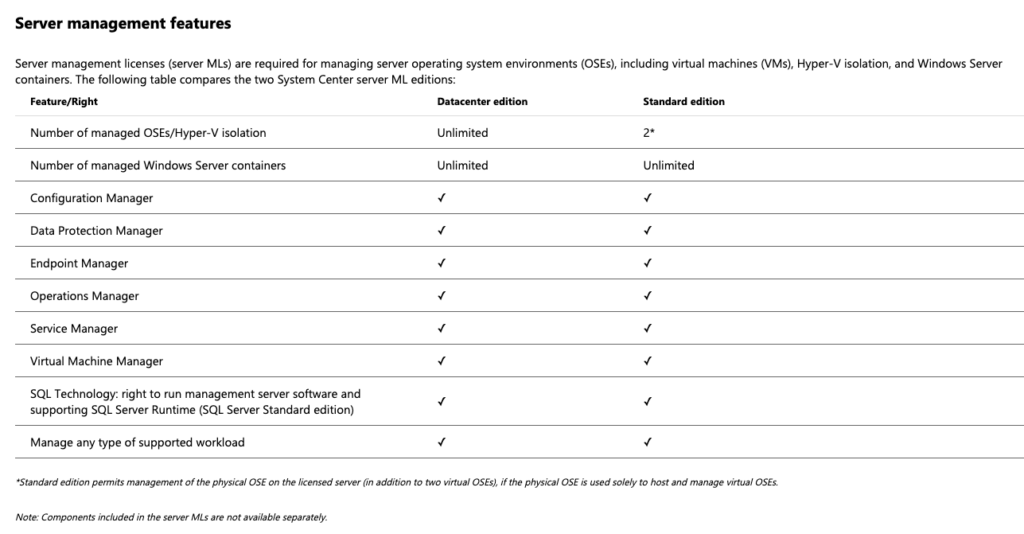
System Center simplifies IT management across hybrid environments, and licensing options allow organizations to choose the right level of coverage for their needs!
Teams Live Events
To be able to create a live event, a person needs to have the following things:
- A Office 365 Enterprise E1, E3, or E5 license or a Office 365 A3 or A5 license.
- Permission to create live events in Microsoft Teams admin center.
- Permission to create live events in Microsoft Stream (for events produced using an external broadcasting app or device).
- Full team membership in the org (can’t be a guest or from another org).
- Private meeting scheduling, screensharing, and IP video sharing, turned on in Team meeting policy.
VHD Files (Virtual Hard Disk)
A VHD file, short for Virtual Hard Disk, is a file format used to represent a virtual hard disk drive. It is commonly associated with virtualization software, such as Microsoft Hyper-V, VirtualBox, and VMware.
A VHD file contains the contents of a virtual hard disk, including the file system, operating system, applications, and data, just like a physical hard disk drive contains data on a physical machine. These virtual hard disks are used to store the virtual machines’ operating systems and data in a virtualized environment.
VHD files can be dynamically expanding or fixed-size. In a dynamically expanding VHD, the file starts small and grows as data is added to the virtual hard disk, whereas a fixed-size VHD allocates all the space it needs when created. The choice between these two types depends on factors such as performance and storage efficiency.
Overall, VHD files are essential components of virtualization technology, enabling the creation, management, and deployment of virtual machines across various virtualization platforms.
So how are VHD files licensed? It depends on whether your edition is Standard Edition, or Data Center edition.
Standard Edition:
With Windows Server Standard Edition, the licensing typically follows a per-core model, where licenses are required for each physical core in the server.
The virtualization rights for Standard Edition allow for running up to two virtual instances of Windows Server on the licensed physical server. These virtual instances can be run in virtual machines (VMs) using VHD files.
Each Standard Edition license covers a certain number of physical cores on the server, and the licensing allows for running the permitted number of virtual instances on the same hardware.
Datacenter Edition:
Windows Server Datacenter Edition licensing provides more extensive virtualization rights compared to Standard Edition.
With Datacenter Edition, there’s no limit on the number of virtual instances that can be run on the licensed physical server. As long as the server is properly licensed for all the physical cores, an unlimited number of virtual instances can be deployed.
This means that organizations can use VHD files to create and run as many virtual machines as needed on a Datacenter Edition licensed server without additional licensing requirements for those virtual machines.
It’s important to note that these are general guidelines, and specific licensing requirements may vary based on factors such as the edition of Windows Server, the licensing agreement in place (such as volume licensing or cloud subscriptions), and any additional products or features being used (such as System Center for managing virtualized environments). It’s recommended to review the specific licensing documentation from Microsoft or consult with a licensing expert to ensure compliance with licensing requirements.
Volume Licensing
Microsoft Volume Licensing (MVL) provides flexible options for organizations to acquire and manage Microsoft software licenses. Here are some key points about it:
- Volume Licensing Service Center (VLSC): The VLSC is a portal where organizations can manage their Microsoft products and services agreements (MPSA) and licenses. It allows you to access and track your licensing information, download software, and view product keys. If you’re using VLSC, you may need to migrate to Work or School Accounts (WSA) soon1.
- Microsoft Products and Services Agreement (MPSA): MPSA is a licensing program that offers flexible access to Microsoft products and services. Licenses purchased via MPSA are managed separately in the Microsoft Business Center1.
- Licensing Programs: Microsoft offers various licensing programs, including:
- Enterprise Agreement: Designed for large organizations with predictable software needs.
- Open Programs: Suitable for small and midsize businesses.
- Direct via the Web: Allows online purchasing of licenses.
- Solution Partners: Collaborate with Microsoft partners for customized solutions2.
In summary, Microsoft Volume Licensing provides organizations with options to acquire software licenses efficiently, with varied payment choices and additional benefits like Software Assurance. If you need specific licensing details, I recommend visiting the Volume Licensing Service Center or exploring the official documentation for more information.