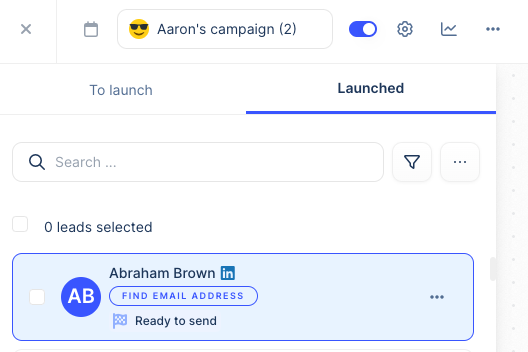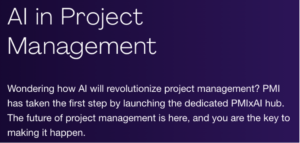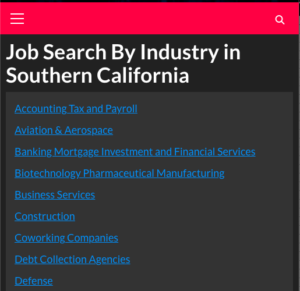If you’ve been in the B2B space lately, you’ve probably heard about Clay. Maybe you’ve seen it mentioned in LinkedIn posts or heard colleagues raving about it. But what exactly is Clay, and why is it creating such a buzz in the B2B world? If you’re not familiar, and new to the concepts of Clay workbooks and tables, get started with these links, you won’t regret the time you spend learning to enrich data.
Clay https://app.clay.com
Clay workbooks https://www.clay.com/changelog/clay-workbooks
Getting started with Clay https://www.clay.com/university/lesson/intro-to-clay-101-clay-101
What is Clay?
At its core, Clay is an AI-powered platform that transforms how businesses handle lead generation, enrichment, and engagement. Think of it as your intelligent assistant that not only finds potential leads but also helps you understand them deeply and communicate with them effectively.
The magic of Clay lies in its ability to generate targeted, context-aware text that can be pushed to various platforms – whether that’s crafting personalized email copy, creating detailed account intelligence reports, or generating internal communications. All of this happens automatically and at scale.
How Does Clay Work? Breaking Down the Process
1. Import Leads from Anywhere
Clay’s first superpower is its ability to import leads from virtually any source you can think of:
- LinkedIn profiles and company pages
- Ocean data
- Google Maps listings
- CSV file imports
- Your existing CRM
- And many more
The beauty is that you’re not limited to a single source – Clay can pull from multiple data providers simultaneously, creating a comprehensive lead database.
2. Enrich Your Leads with Valuable Data
This is where things get interesting. Clay doesn’t just stop at basic contact information. It enriches your leads with detailed data points such as:
- Fundraising history
- Product launches and updates
- Web traffic patterns
- Headcount growth trends
- Verified email addresses and phone numbers
These enrichment capabilities mean you’re not just working with a list of names – you’re working with rich, detailed profiles of potential customers.
3. Analyze and Generate Intelligence
Here’s where Clay’s AI capabilities really shine. The platform:
- Analyzes website content to identify key products and services
- Determines company classification (B2B vs. B2C)
- Evaluates lead qualification criteria
- Creates detailed competitive intelligence reports
4. Generate Engaging Content
The final piece of the puzzle is Clay’s ability to transform all this data into actionable content:
- Personalized email copy that resonates with your prospect’s specific situation
- Tailored LinkedIn messages that feel genuine and relevant
- Detailed account intelligence reports
- Competitive analysis summaries
- Internal briefings and updates
All this content can be automatically pushed to your preferred platforms:
- Slack for team communications
- HubSpot for CRM updates
- LinkedIn for social engagement
- Email marketing platforms for outreach campaigns
Why Every B2B Business Needs Clay
The power of Clay lies in its ability to automate and enhance the entire lead generation and engagement process. Here’s why it’s becoming indispensable:
- Time Efficiency: Automate hours of manual research and data gathering
- Data Accuracy: Access verified, up-to-date information from multiple sources
- Personalization at Scale: Create customized communications without sacrificing efficiency
- Competitive Intelligence: Stay informed about market movements and competitor activities
- Seamless Integration: Works with your existing tech stack and workflows
Real-World Applications
Consider these scenarios where Clay proves invaluable:
- A sales team automatically generating personalized outreach messages based on recent company developments
- A marketing team creating targeted content based on prospect behavior and characteristics
- A business development team identifying and qualifying leads based on specific criteria
- A competitive intelligence team monitoring and analyzing market movements
The Bottom Line
In today’s data-driven B2B landscape, having access to quality information isn’t enough – you need to be able to act on it effectively and efficiently. Clay bridges this gap by not only providing rich data but also helping you leverage it through AI-powered analysis and content generation.
Whether you’re a startup looking to build your first customer base or an established enterprise aiming to optimize your lead generation process, Clay offers the tools and capabilities to enhance your B2B operations significantly.
The question isn’t whether your B2B business should be using Clay – it’s how quickly you can integrate it into your workflow to start reaping the benefits.
Get Set Up With Clay
Create a login, name your workspace, and then choose your goals.
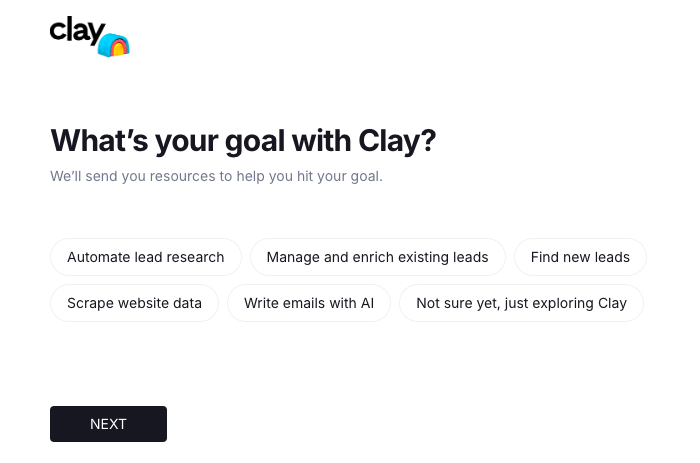
Choose the integrations you may want to utilize (or the tools you currently use today)
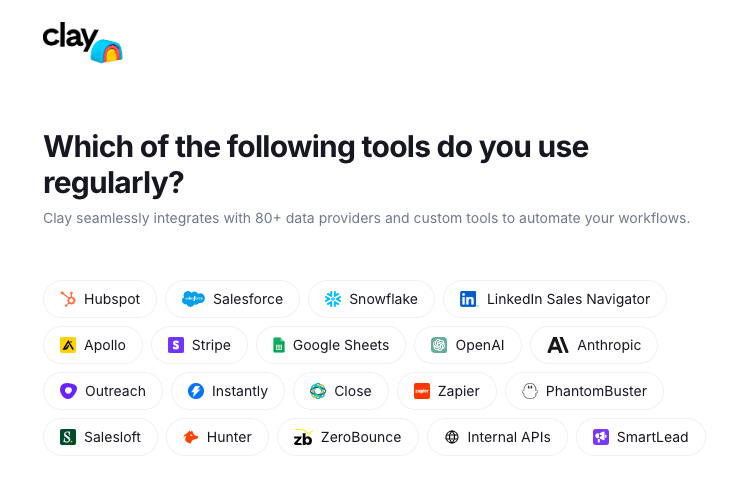
Select your skill level with Excel.
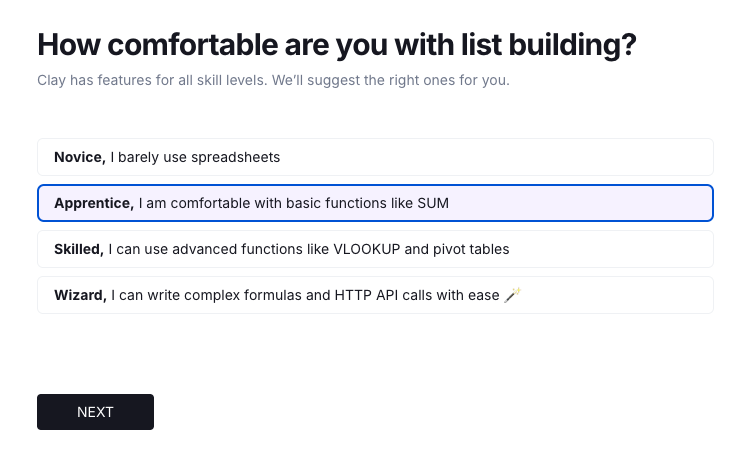
Click Create new workspace
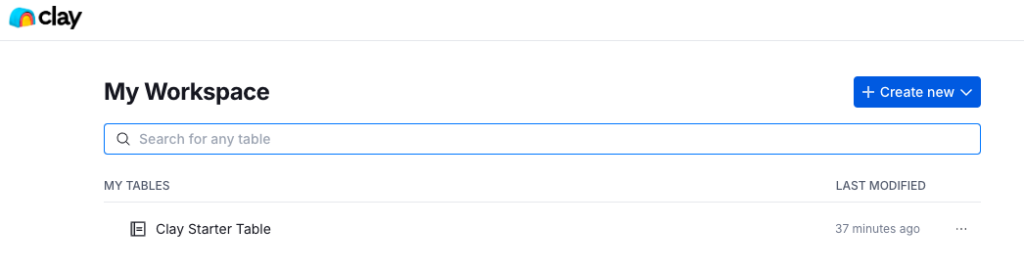
Workspaces are used to organize and manage various data enrichment tasks and workflows. Users can navigate the entire workspace using a global navigation bar, manage settings, and set up integrations from the workspace settings.
Workspaces allow for the creation of tables and workbooks to handle multiple data tables, facilitating tasks like CRM enrichment and cold outreach. Additionally, users can track credits, manage referrals, and utilize AI tools for data enrichment within their workspaces.
Log into Slack, https://slack.com or create a new account at Slack if you don’t have one already, because you’ll get some great ideas from other users who are active in the channel. Also bookmark the following:
https://www.clay.com/university Clay University
https://www.clay.com/blog/ai-sales-prospecting AI for Sales Prospecting
https://docs.clay.com/en Docs and Help Center
You’ll also want to bookmark https://www.clay.com/faq and The Kiln, which has the best go-to-market ideas for sales automation and AI lead generation. https://www.clay.com/blog
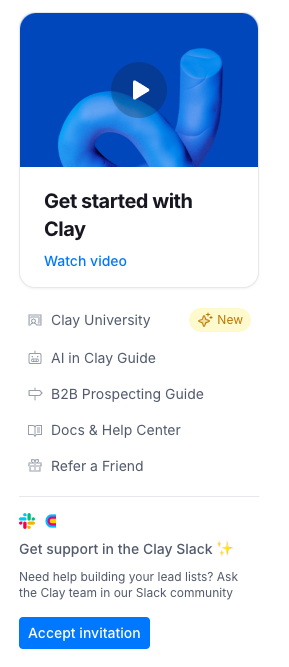
For the next exercise, I’ll use a list of East Coast MSPs that I want to partner with as an example. The list just has the city, state, company name, country name, and LinkedIn company profile URL. The goal is to enrich the data through Clay and get multiple contacts names, email addresses, and cell phone numbers.
Go to https://app.clay.com/ and log in.
Open up the Clay Starter Table just to see what a basic Clay table looks like.
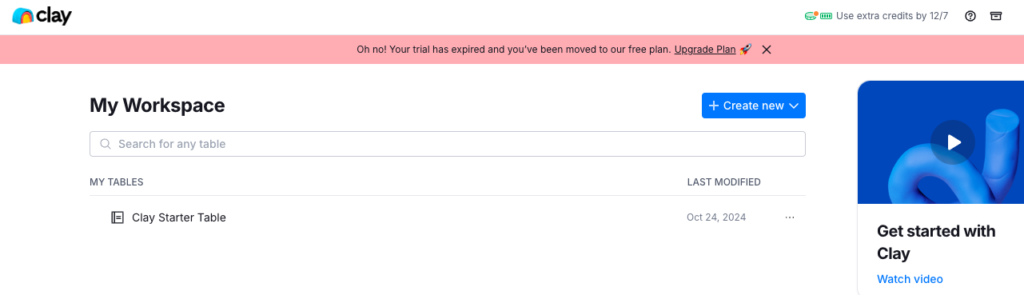
Since our contacts are in Google Sheets (the same applies if they’re in Excel), export them to .csv format.
File > Download > Comma Separated Values (.csv)
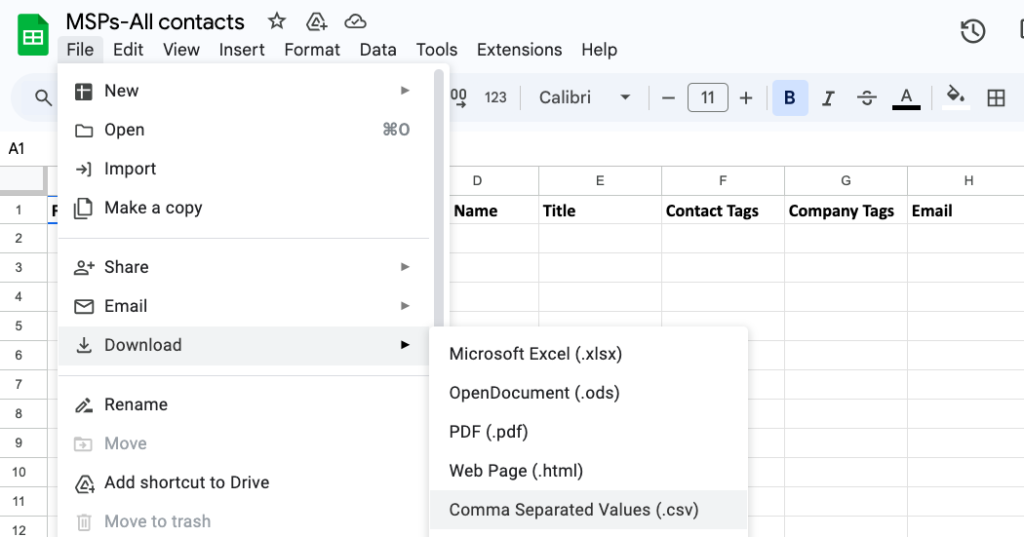
Click Create New > Table

Click Import from CSV
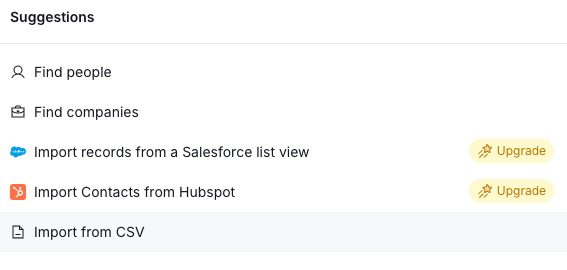
Browse to the location, or just drag and drop.
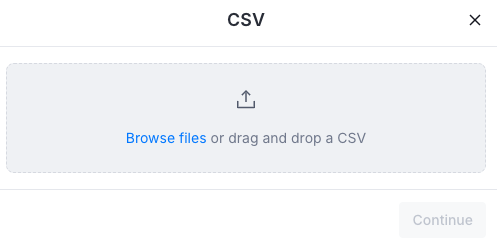
Click new blank table
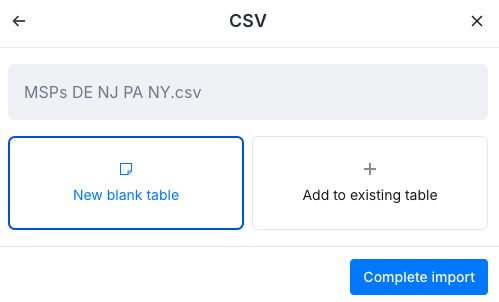
Go to Actions > Find People At These Companies
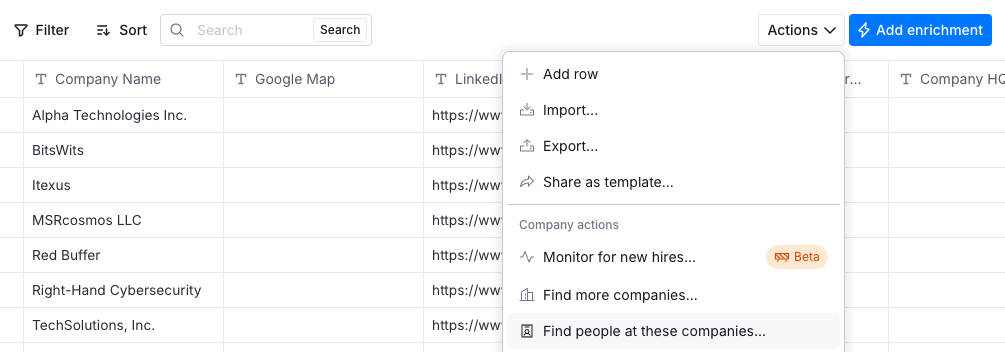
Now we’ll add job levels, job titles, and job functions. Click preview people.
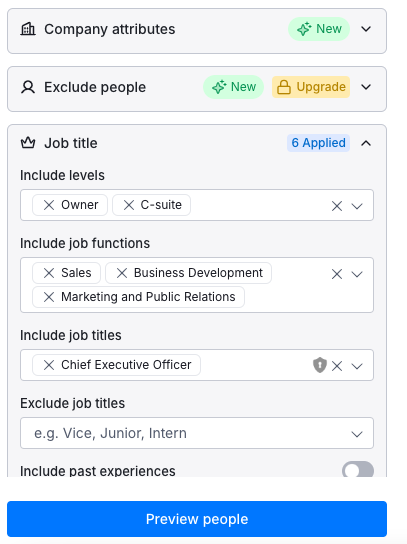
Keep in mind that unless you’ve subscribed to a plan, Clay will limit the number of results.
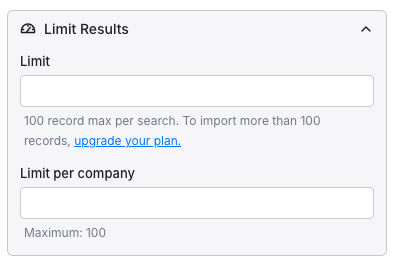
Since you cannot import to a new table you just created, click Import to new table.
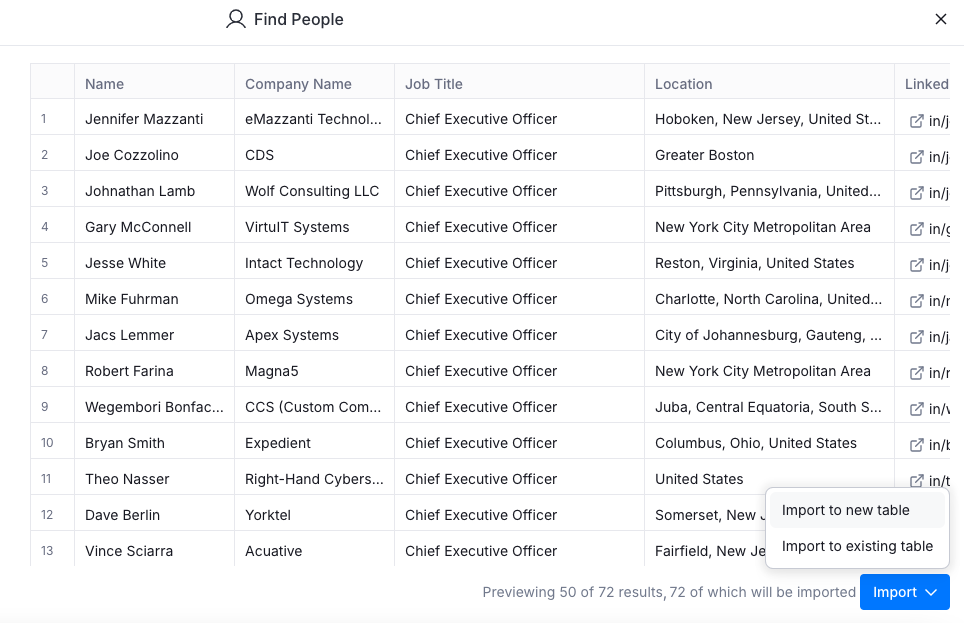
I just want their work emails to invite them to a cybersecurity summit, so I note that it’ll cost me 3 credits per row. 72 results above x 3 = 216 credits. Click Save and Run, or Save and Don’t Run if you want to run later when you have more credits.
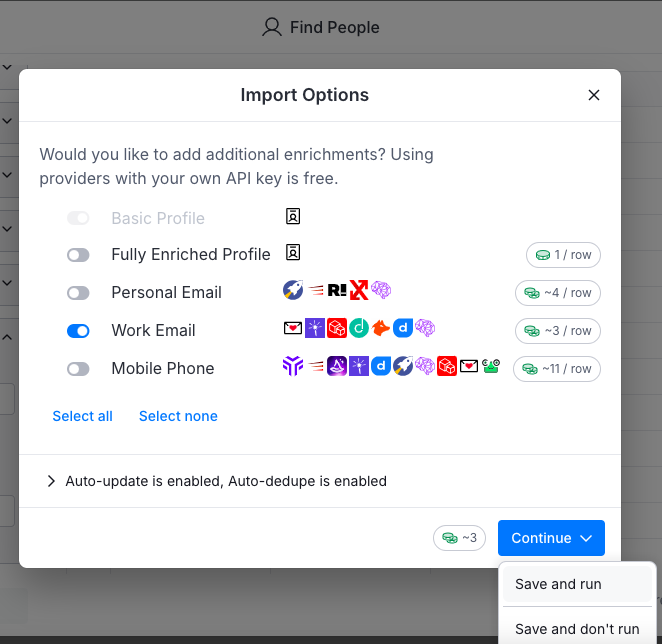
Edit the name of your table if you like. Make it something that’s easily identifiable to the rest of your team. Click the pencil.
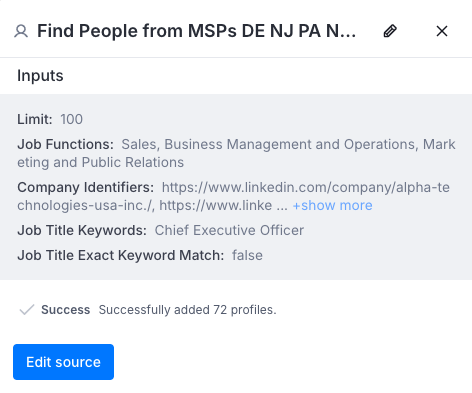
Adding the titles you searched for, the date, and what type of contacts or industry you searched is helpful when naming the table.
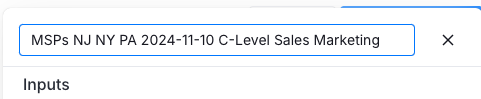
Now let’s add an enrichment. We’re going to want to import the contacts’ LinkedIn profile URL so we can add them to a LinkedIn connection request sequence in lemlist.
To pull in LinkedIn employee profiles into Clay after creating a table with the first name, last name, and LinkedIn company profile URL, follow these steps:
- Set Up LinkedIn Data Enrichment:
- Go to your Clay table with the imported data.
- Use the “Add Enrichment” feature to pull more detailed information. Look for a LinkedIn enrichment or data provider integration that can cross-reference the first name, last name, and company URL to find LinkedIn profiles.
Click Add Enrichment in the upper right:
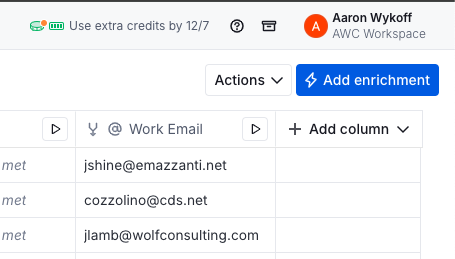
Click Enrich person info > LinkedIn Profile
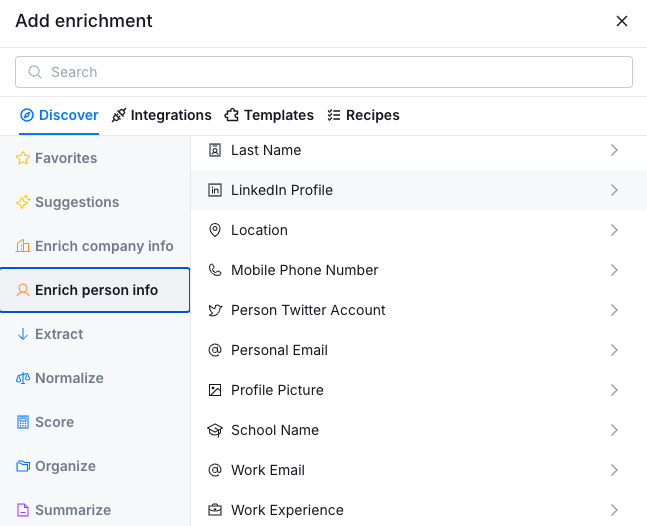
If you pay for Apollo, and you’ve integrated Clay with Apollo, you can pull the LinkedIn profile from Apollo. Let’s choose Snov.io Enrich Person from LinkedIn URL for 2 credits per row.
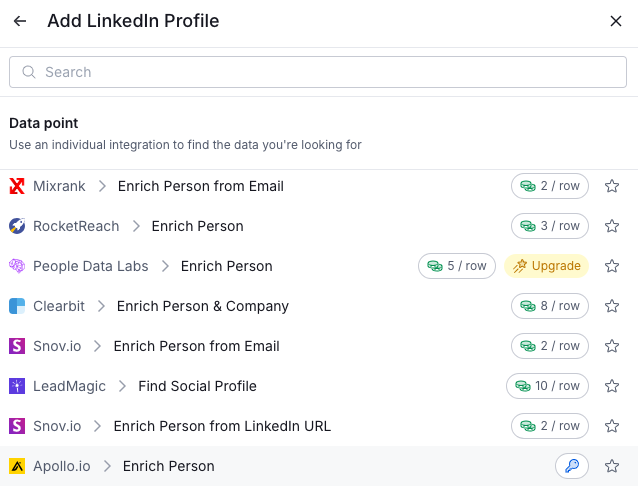
Click continue to add fields
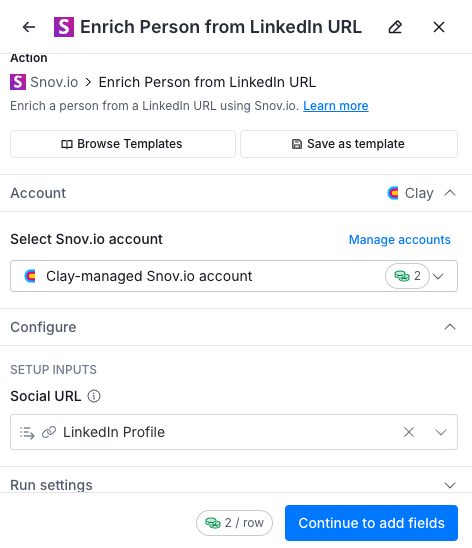
Slide the slider to the right for any columns you want to add to your table.
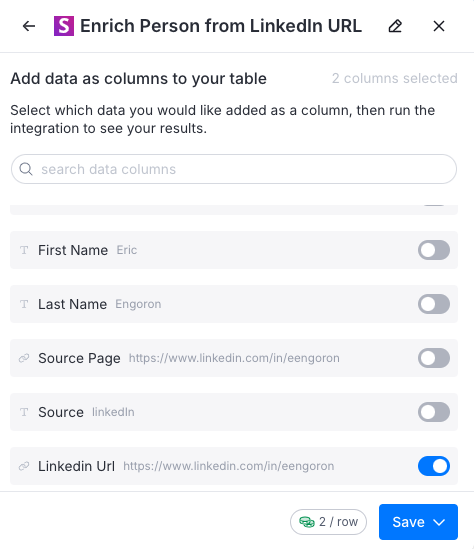
Click to save and run across all 72 rows
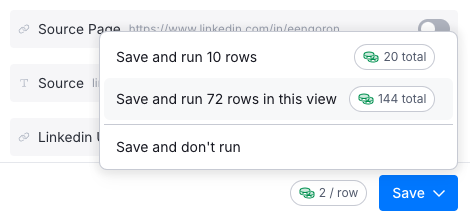
Clay will notify you how many credits the operation will cost.
Since we added a new column for industry, and some of the industry labels are incorrect, let’s change the ones that are incorrect
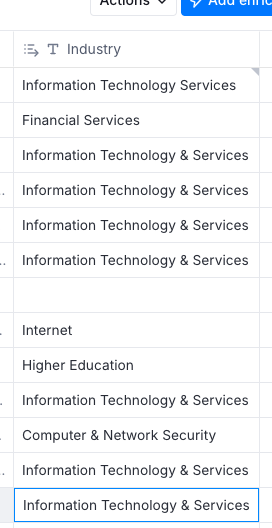
Now in the upper left, Select all. Click Actions, then export to .csv
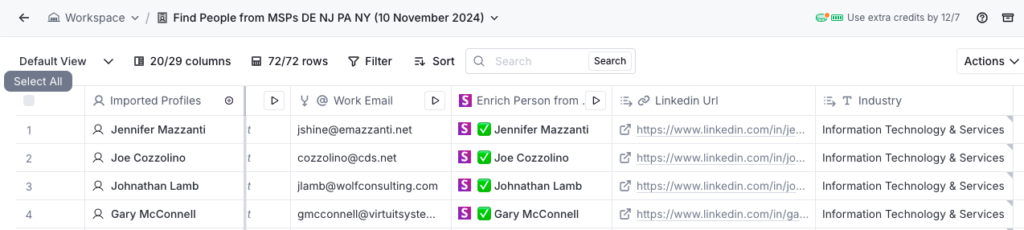
Actions > Export
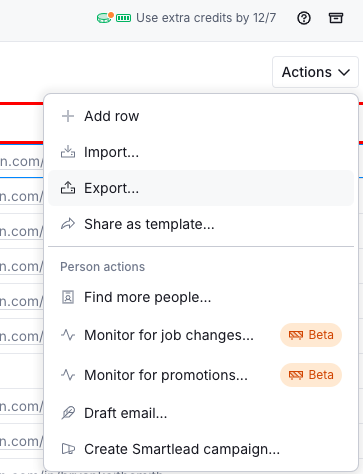
Choose Download CSV
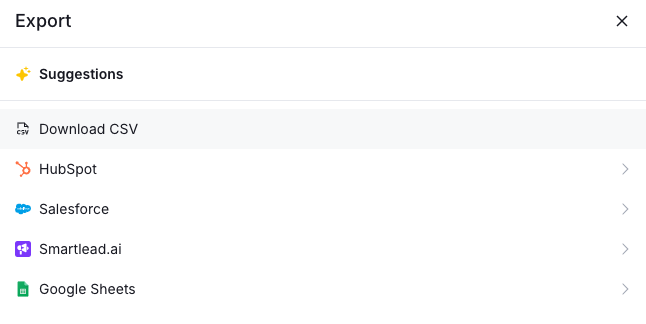
There are also options to export to CRM
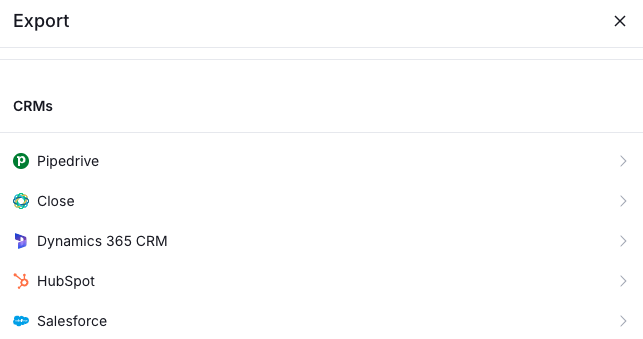
Or you can export to a database
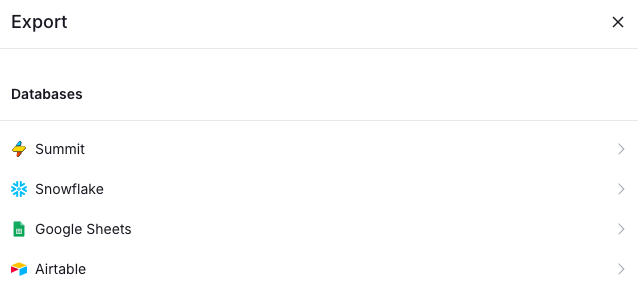
Or email sequences
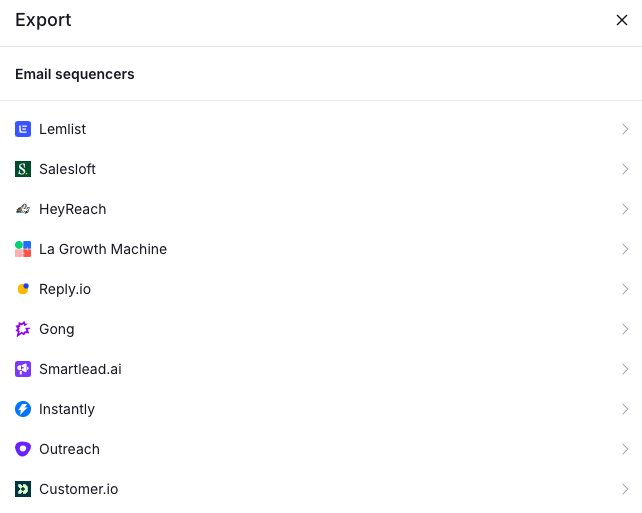
Other Options for Enrichment
- Use Integrations or APIs:
- If Clay has direct integrations with LinkedIn enrichment tools or services like Clearbit (now Breeze after the HubSpot acquisition), Hunter.io, or other similar tools, you can set those up to automate profile lookups.
- Ensure you have an API key or access to those services for Clay to pull the data accurately.
- Configure the Enrichment Step:
- Map the columns from your table to the enrichment tool’s input requirements (e.g., First Name, Last Name, Company URL).
- Run the enrichment process to populate the table with LinkedIn profile data, such as job titles, profile URLs, or other available data.
- Review and Validate:
- Once the enrichment is complete, validate the data for accuracy and fill in any missing fields manually if needed.
Now let’s head over to lemlist to send our event invites and LinkedIn connection requests (in 300 characters or less with LinkedIn Premium, or 200 or less with non-Premium accounts).
https://www.linkedin.com/help/linkedin/answer/a548242
Normally, you’d browse all templates so you don’t have to reinvent the wheel.
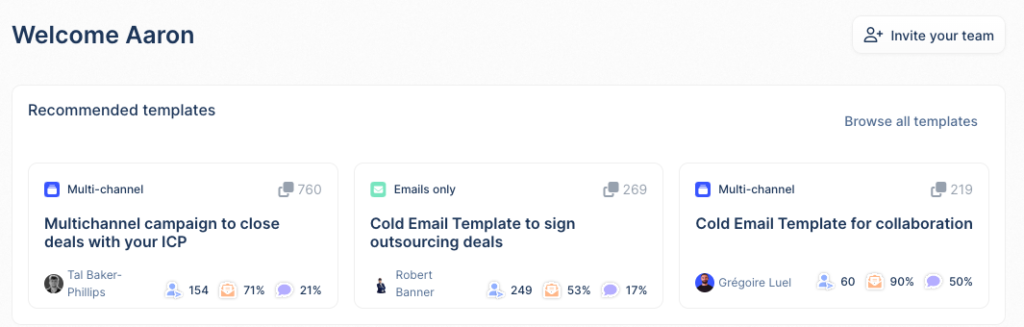
Because we just want to send an event overview with our LinkedIn request, we’ll build a single step LinkedIn action. Click Create a new campaign.
Lemlist has a tutorial you can view here: https://help.lemlist.com/en/articles/4686779-how-to-integrate-linkedin-steps-to-the-sequence
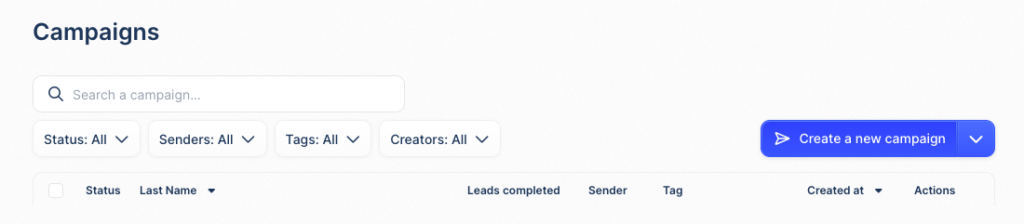
Then click Create manually
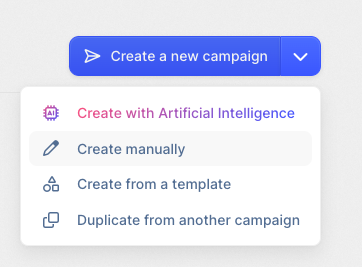
Click Invitation
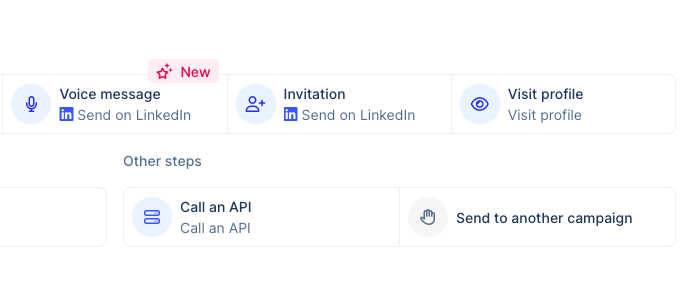
Select a sender (usually yourself, unless you’re an agency and sending on behalf of your client)
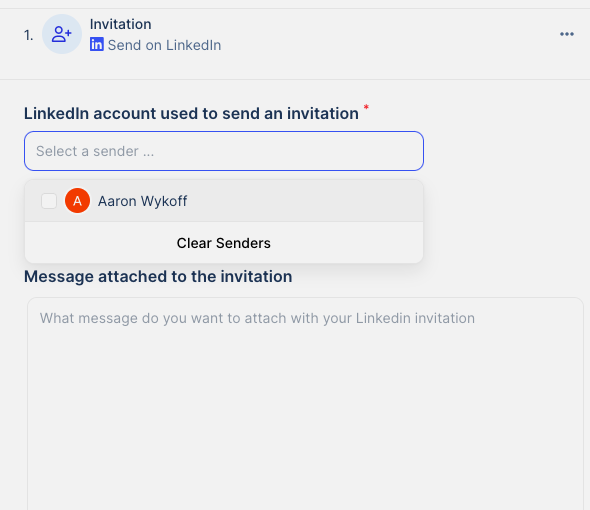
Type up your introduction, highlighting why you want to connect with them.
Use Word Counter to check that you’re under 300 characters (if Premium, else 200 characters)
https://wordcounter.net/character-count
Click add personalization to add their first name to the invitation.
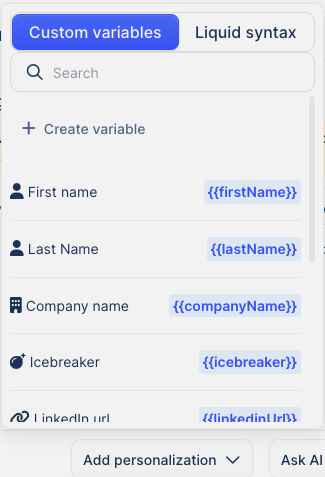
Click Next step
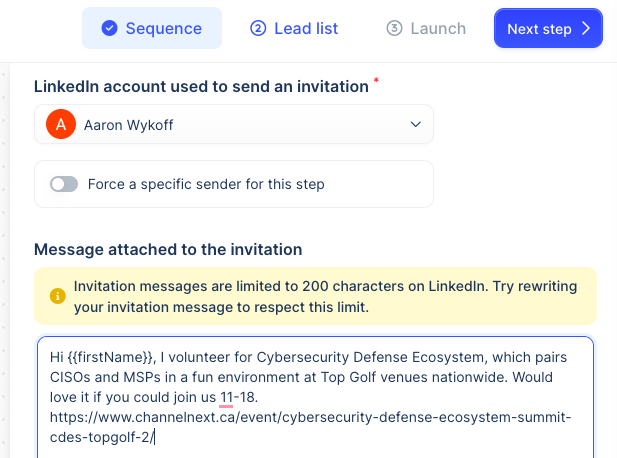
Click Import new leads

Click CSV import, and then we’ll import the list generated from Clay.
You can enrich the leads in this step, but since we already have their LinkedIn profile URLs, we don’t need to, so click Import.
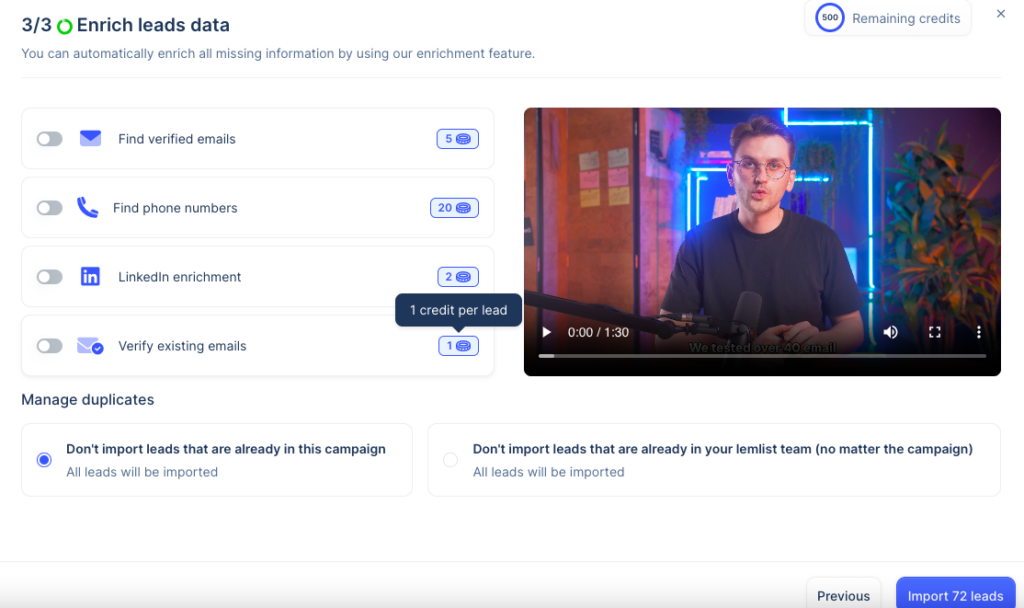
Click Next step
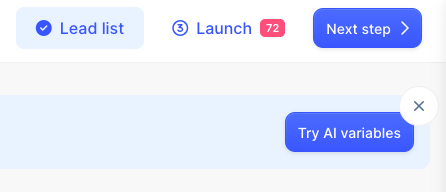
Select all of the leads, and click Launch.
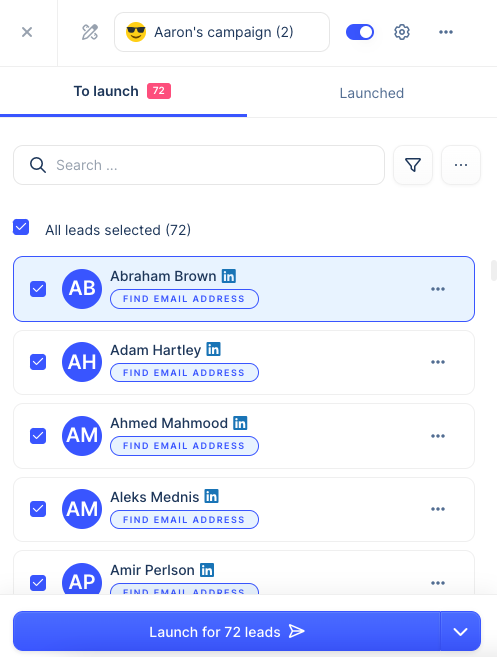
You’ll now see that the status is launched.