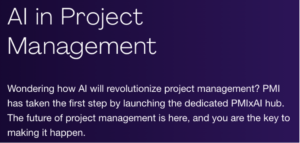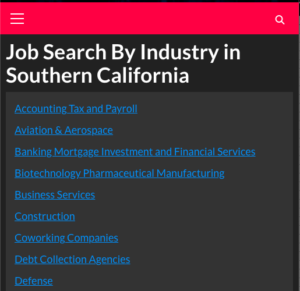https://limewire.com/studio (Limewire has acquired Bluewillow)
Prompt: A futuristic city in space where the metallic purple building are glowing with neon lights.

BlueWillow AI is an exciting platform that allows you to create stunning AI-generated art using various algorithms. Let’s explore how to access it and learn effective ways to craft prompts:
Accessing BlueWillow AI:
- Join the Discord Community:
- Go to the BlueWillow website and click the button to join the Discord server.
- Everything you need happens within Discord, where you can test prompts, generate images, meet others, and get support all in one place.
- New users receive a trial of 25 free images. After the trial ends, you can become a subscriber with the
/subscribecommand.
- Navigate to a “Rookie” Channel:
- Within any of the rookie channels, use the
/imaginecommand and type your prompt afterward. - The more specific and detailed your prompt, the better the resulting images.
- Within any of the rookie channels, use the
- Submit Your Prompt:
- Type
/imagine prompt:followed by your description in the prompt box. - Describe the image you’d like to generate.
- Type
- Receive Four Images:
- Within a minute, you’ll receive four images based on your prompt.
- You can download and use these images as you wish.
- Upscale or Create Variations:
- Use the U (Upscale) and V (Variations) buttons to enhance or create alternative versions of the selected image.
- Experiment with different options to explore variations.
- Rate Your Image:
- After upscaling, you’ll see emoji buttons that allow you to rate the image from worst to awesome.
- Your ratings help improve the training data.
- Save Your Image:
- To save an image, open it to its full size, then right-click and select “Save image.”
- On mobile, hold your finger on the image and tap the download button or click “Share” and then “Save.”
- Web Gallery:
- Use the BlueWillow Web Gallery to view and save all the images you’ve generated.
- Outpainting:
Learning Effective Prompts:
- Be Specific and Detailed:
- Write clear and concise prompts.
- Experiment with different words and phrases to get desired results.
- Explore the Discord Community:
- Join the BlueWillow Discord server to learn from others, find inspiration, and discuss techniques.
- Observe the types of prompts other users are using.
- Watch Tutorials:
- Check out tutorial videos on platforms like YouTube to understand BlueWillow’s features and best practices.
Remember, BlueWillow AI is your canvas for creativity. Dive in, experiment, and create captivating AI-generated artwork!