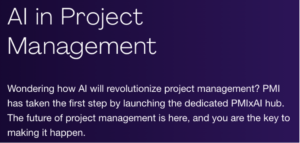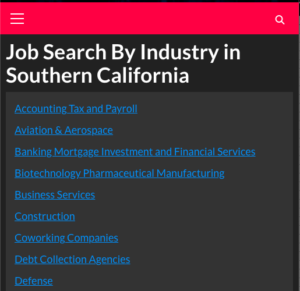Want to subscribe to our newsletters?
Gama.App
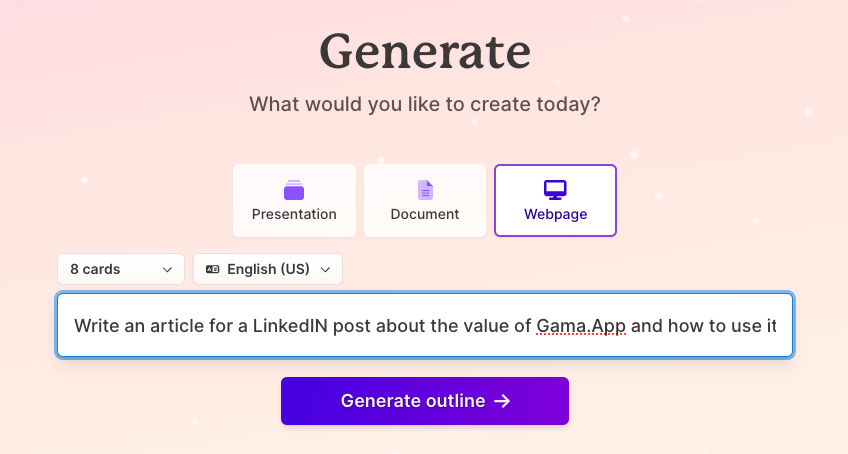
After agreeing to the outline, you then pick a theme.
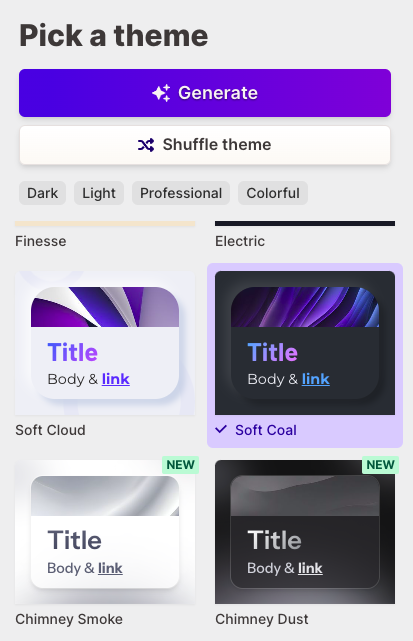
On the left is the theme preview:
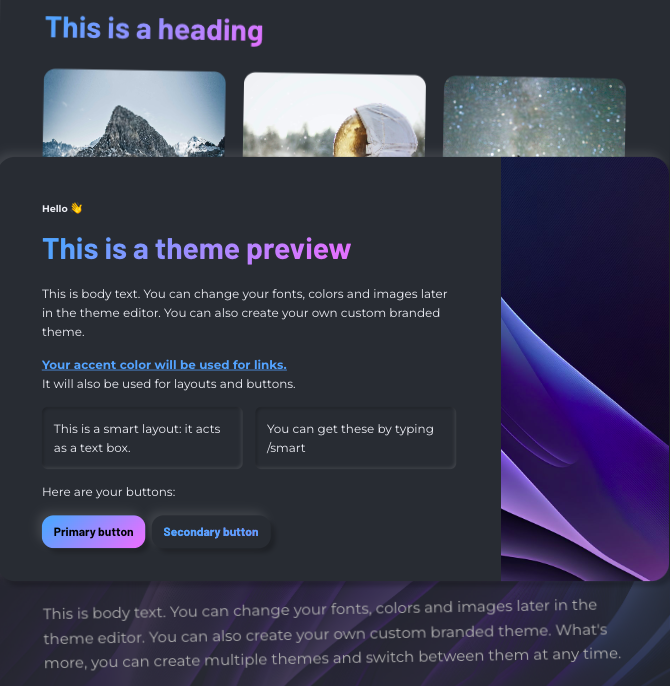
To edit, you just type a / in a card.
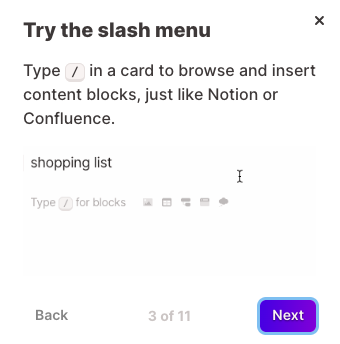
Click the + sign to add a card.
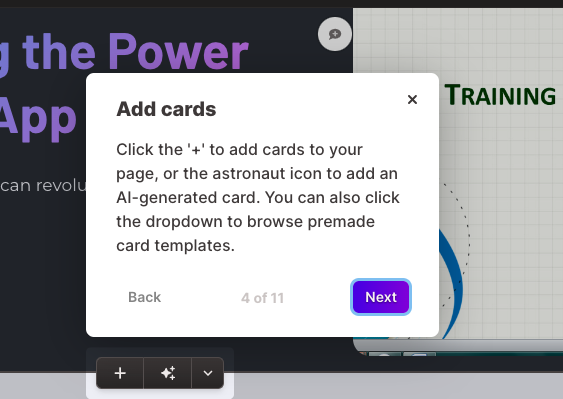
Use the filmstrip to navigate between cards:
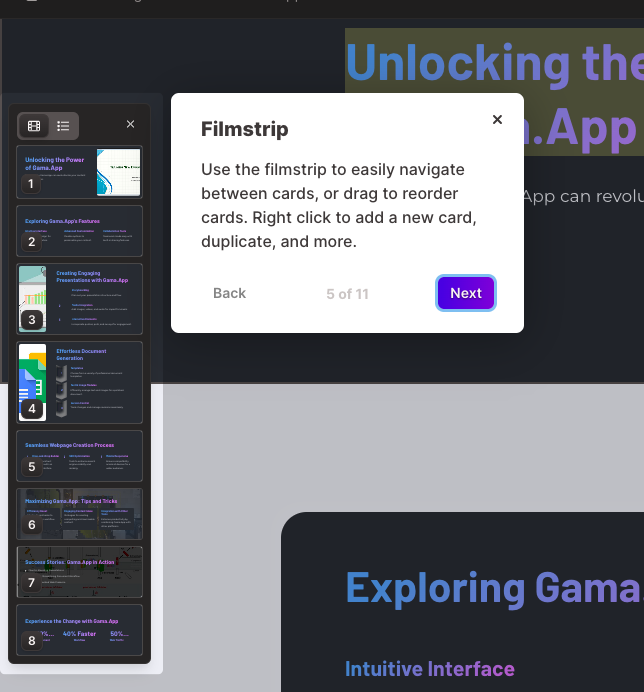
You can make your gamma polished and on brand in a few clicks. Add your logo, colors, brand fonts and more.
Open the share panel to share your gamma with others, or export to PDF or PPT.
You can refine your page using AI. You can add cards, find images, reformat content, and more.
You can also see who’s viewed your gamma, and track engagement down to the card level.
You can see the published result here: https://gama-power-h6vhxug.gamma.site/
Let’s Build a Website
Here’s the documentation: https://help.gamma.app/en/articles/8429268-how-to-create-a-site
There are two primary ways to create a site in Gamma: converting an existing Gamma, or creating a new Gamma site from scratch.
Let’s begin with an existing Gamma
Select the … menu and click publish to site
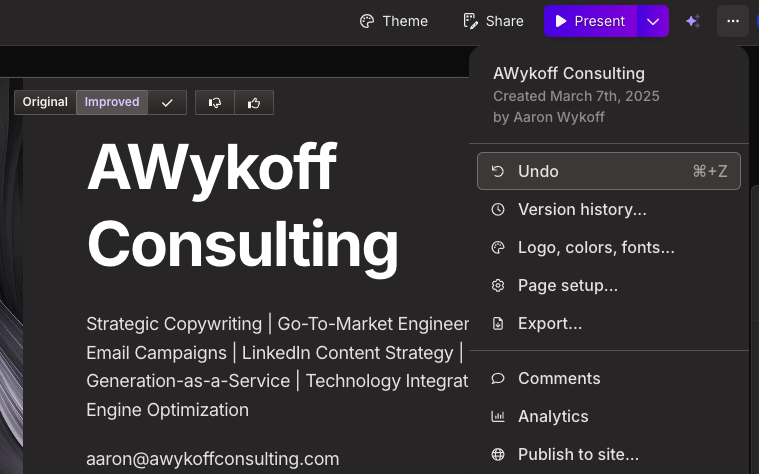
Now click convert to site
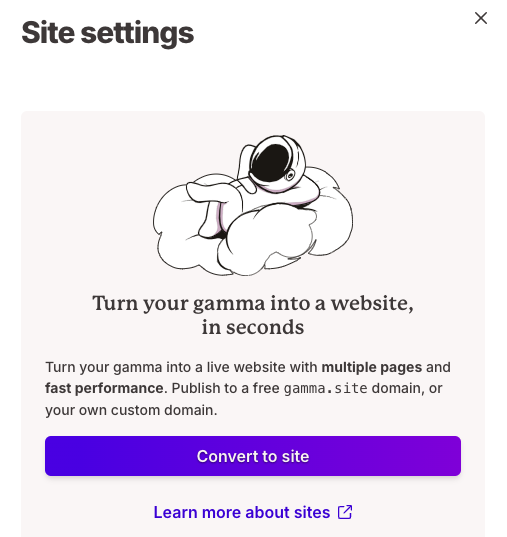
Click the three dots in the upper right again, and click Site settings.
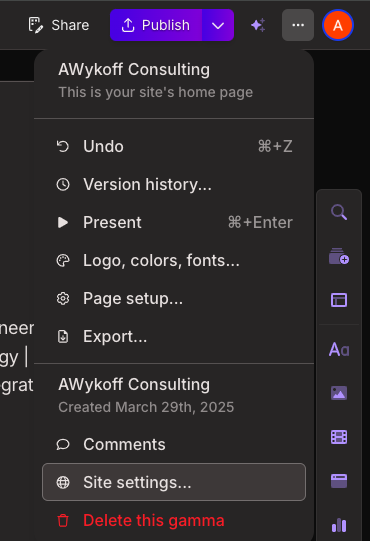
Click Domains, then the Add Domain button
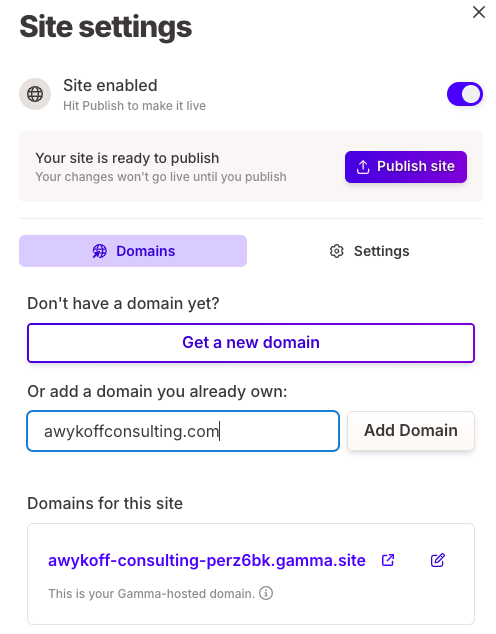
Click Automatic setup.
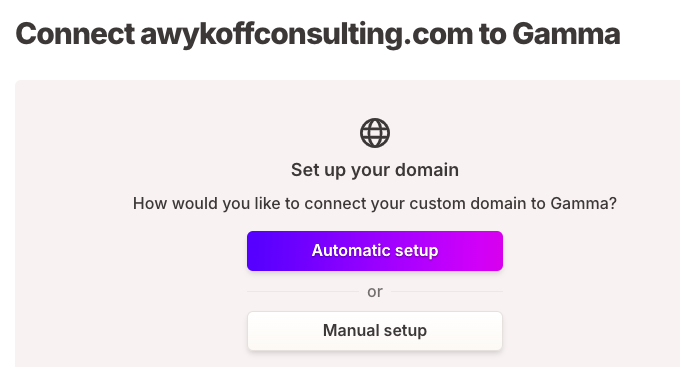
Click Continue
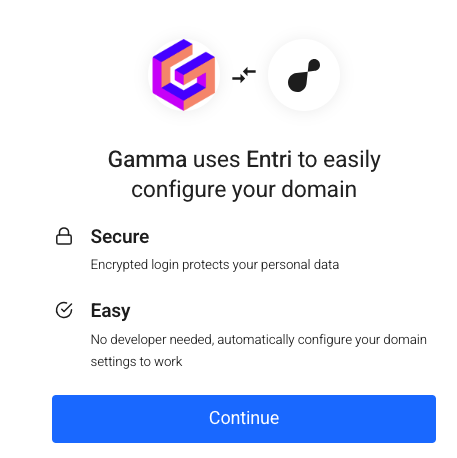
Copy the CNAME and other records, or you can forward them to a colleague
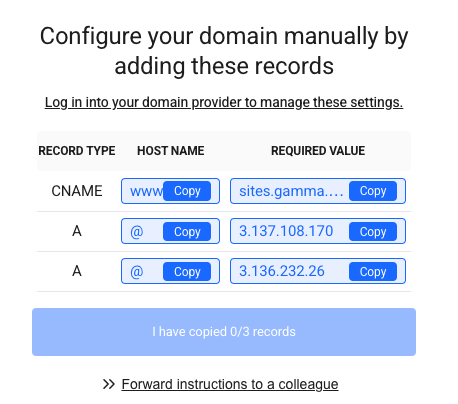
Now go to Squarespace, or whichever domain registrar you use (GoDaddy, Namecheap, Cloudflare, Google Domains, etc).
- Access the DNS settings or Manage DNS section.
- Update the following records:
- A Record: Point your root domain (e.g.,
yourdomain.com) to the IP address provided by Gama.App. - CNAME Record: Point
www.yourdomain.comto Gama.App’s CNAME (if provided).
- A Record: Point your root domain (e.g.,