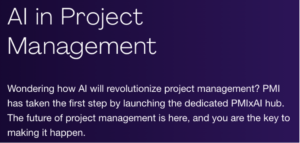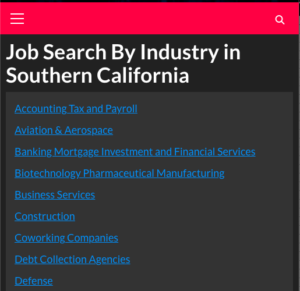Manage Your Email Campaigns Efficiently
In today’s fast-paced digital world, email marketing remains one of the most powerful tools for outreach, whether for sales, marketing, or personal networking. However, managing large-scale email campaigns can become a challenge—especially when dealing with high volumes of leads, ensuring deliverability, and maintaining personal engagement. That’s where Instantly comes in. This platform offers an intuitive and efficient solution to automate, scale, and optimize your email outreach efforts.
In this article, we’ll explore what Instantly is, how it helps manage email campaigns, and the basics of administration to get the most out of your outreach strategy.
What Is Instantly?
Instantly is a cloud-based sales engagement platform designed for automating and optimizing cold email outreach. It’s built for sales teams, marketers, and anyone who needs to engage prospects at scale. By providing tools for automating email sequences, rotating email addresses, personalizing content, and tracking engagement, Instantly ensures that users can send relevant, tailored emails without sacrificing quality or hitting spam filters.
The platform is particularly popular among cold email marketers, sales reps, and B2B professionals looking to streamline their outreach efforts, improve response rates, and drive higher conversions—all while avoiding common pitfalls like domain burnout or spam complaints.
How Instantly Helps Manage Email Campaigns
1. Automated Email Outreach
One of Instantly’s primary features is the ability to automate cold email sequences. This means users can set up a series of pre-written emails that are sent to prospects at set intervals—helping you save time while maintaining consistent communication.
- Personalized Sequences: Instantly allows you to customize your email templates with dynamic variables (e.g., first name, company name, industry) so each email feels unique to the recipient.
- Follow-Up Automation: After the initial email, follow-up emails can be automatically triggered based on recipient actions (like opening the email or clicking a link), ensuring no prospect falls through the cracks.
This automation streamlines outreach efforts, allowing you to engage with thousands of prospects while minimizing the manual work involved.
2. Email Rotation & Domain Management
Managing sender reputation is critical to successful cold emailing. Instantly helps mitigate risks associated with overusing a single email domain or address. The platform automates email address rotation, ensuring that emails come from different addresses within your domain or even across multiple domains. This keeps your email campaigns fresh, reduces the chances of being flagged as spam, and maintains high deliverability rates.
- Subdomain Creation: Instantly lets you use subdomains for different email campaigns (e.g.,
sales.yourcompany.comoroutreach.yourcompany.com). This ensures that if one subdomain faces deliverability issues, your main domain remains unaffected. - Domain Health Monitoring: Instantly integrates with various tools that help monitor your domain’s health. This allows you to stay ahead of any potential deliverability issues and take corrective action before your emails end up in the spam folder.
3. A/B Testing for Optimization
A/B testing is essential for understanding what works and what doesn’t in email marketing. Instantly offers built-in tools for A/B testing email subject lines, body content, and calls to action. This allows you to experiment with different approaches and optimize for better results.
By analyzing open rates, click-through rates, and responses, you can refine your email campaigns to increase their effectiveness.
4. Reporting & Analytics
Instantly provides comprehensive analytics and reporting tools that track key performance metrics for your campaigns. These metrics include:
- Open Rates
- Click-Through Rates (CTR)
- Response Rates
- Bounce Rates
- Spam Complaints
By reviewing these metrics, you can quickly identify what’s working and what needs adjustment, helping you stay agile and responsive in your outreach strategy.
Basics of Administration in Instantly
To get started with Instantly, understanding the basic administrative functions is essential for effectively managing your email campaigns. Here’s a quick breakdown of the core tasks involved:
1. Setting Up an Account
- Create an Account: Signing up for Instantly is simple. You’ll need to provide your email address, create a password, and confirm your account.
- Link Your Email Domain: Once your account is set up, link your email domain or subdomain to the platform. This will be used to send emails. You’ll need to configure domain authentication settings (like SPF, DKIM, and DMARC) to ensure your emails are trusted by receiving servers.
2. Creating Email Sequences
- Template Creation: You can create multiple email templates tailored to your outreach goals. For example, you might have a series of cold outreach emails, follow-up emails, and re-engagement emails.
- Personalization: Add placeholders for dynamic fields such as names, company names, or other custom data to personalize each email automatically.
- Automated Sequences: Once templates are set up, create email sequences (also known as “drip campaigns”). These are series of emails that are sent automatically over a set period based on your criteria.
3. Adding Contacts & Managing Lists
- Importing Contacts: Instantly allows you to upload or sync your contact lists from CRM systems or CSV files. You can segment your lists based on various factors (e.g., job title, industry, previous engagement).
- List Segmentation: Use advanced segmentation to target specific groups of prospects with tailored messaging. This increases engagement and reduces the likelihood of unsubscribes or spam complaints.
4. Monitoring Campaigns
- Real-Time Insights: Use Instantly’s analytics dashboard to track your campaigns in real-time. This helps you make informed decisions about which emails are resonating with your audience and which need adjustment.
- Email Engagement: Monitor key engagement metrics like open rates, responses, and bounce rates, and adjust your messaging accordingly.
5. Adjusting & Scaling
- Scaling Outreach: As you grow more comfortable with the platform, you can scale your outreach efforts by adding more domains or subdomains, increasing the number of email sequences, and experimenting with different types of campaigns.
- Ongoing Optimization: With A/B testing and reporting, you’ll continuously improve your emails for better performance. Iterating on your campaigns and analyzing engagement is an ongoing process.
Why Choose Instantly?
Instantly stands out as a user-friendly yet powerful tool for cold email campaigns. Here are a few reasons to consider it:
- Ease of Use: The platform is designed to be simple to navigate, even for users who may not be email marketing experts.
- Scalability: Whether you’re sending 50 emails a day or 5,000, Instantly is equipped to handle large volumes of outreach efficiently.
- Deliverability Focus: Its tools for domain management, email rotation, and warm-up practices ensure high deliverability and prevent emails from being marked as spam.
- Comprehensive Analytics: Instantly’s built-in reporting features allow you to track the success of each campaign and make data-driven decisions.
Conclusion
For anyone looking to optimize and scale their cold email outreach, Instantly offers a powerful, automated solution. With features like automated email sequences, email address rotation, A/B testing, and comprehensive analytics, it streamlines the process of managing email campaigns while ensuring high deliverability and engagement.
Whether you’re a solo entrepreneur, sales team, or marketing professional, Instantly provides the tools to run effective email campaigns at scale without sacrificing quality.